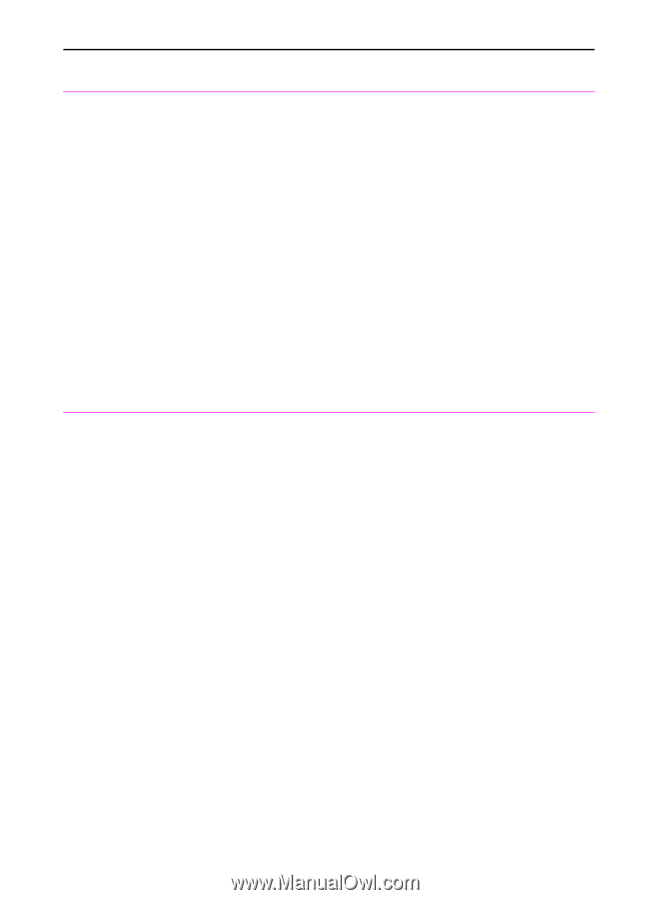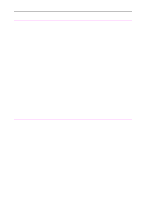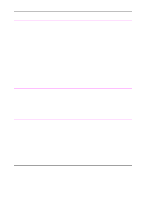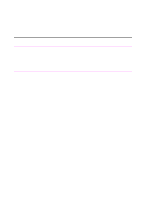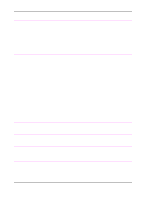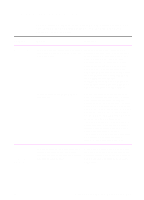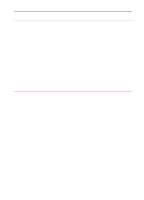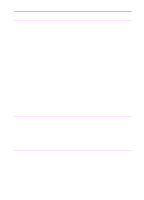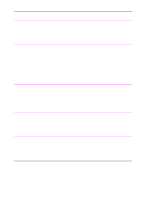HP 3100 HP LaserJet 3100 - Product User's Guide, C3948-90970 - Page 210
reaches the 39 in 991 mm mark, the, rescan the When the scanner
 |
UPC - 886111573592
View all HP 3100 manuals
Add to My Manuals
Save this manual to your list of manuals |
Page 210 highlights
Problem Cause Solution The HP LaserJet The HP LaserJet 3100 product may not 3100 product isn't be receiving power. working. Check that all cords are plugged in at the HP LaserJet 3100 product and the computer and that they are plugged into a live power outlet or power strip. Also, try removing the power cord from the back of the HP LaserJet 3100 product and then reinserting it. If the Ready message is displayed on the control panel, the HP LaserJet 3100 product is receiving power. The computer's processor is too busy. Try copying from the control panel. Try running fewer programs at the same time on the computer. Do not perform I/O or processor-intensive tasks (such as sending a fax or playing a video game) on the computer while printing. The hard drive on the computer may be very full or is fragmented. Free disk space or defragment the hard drive. See the computer's documentation for help. Documents stop feeding in the middle of copying. The maximum scannable page length is 39 inches (991 mm). If the page is longer, scanning stops at 39 inches (991 mm). Do not try to pull the page out because you may damage the scanner. To remove the page, see "Clearing jams from the scanner area" in this chapter. Then, rescan the page. When the scanner reaches the 39 in (991 mm) mark, the control panel displays Long Page? START to Continue for a few moments only. Quickly press START to continue scanning. If you do not, the message disappears and the scanner stops scanning because it thinks the page has jammed. If you are copying a document longer than 39 in (991 mm), you can also use the "Sending long pages" procedure (chapter 3). That procedure ensures that long pages copy without having to monitor the task and press Start before the scanner shuts off. The minimum scannable page length is To remove the page, see "Clearing jams 2 by 3.5 inches (51 by 89 mm). If the item from the scanner area" in this chapter. is too small, it may jam inside the scanner area. EN 9 Troubleshooting and Maintenance 209