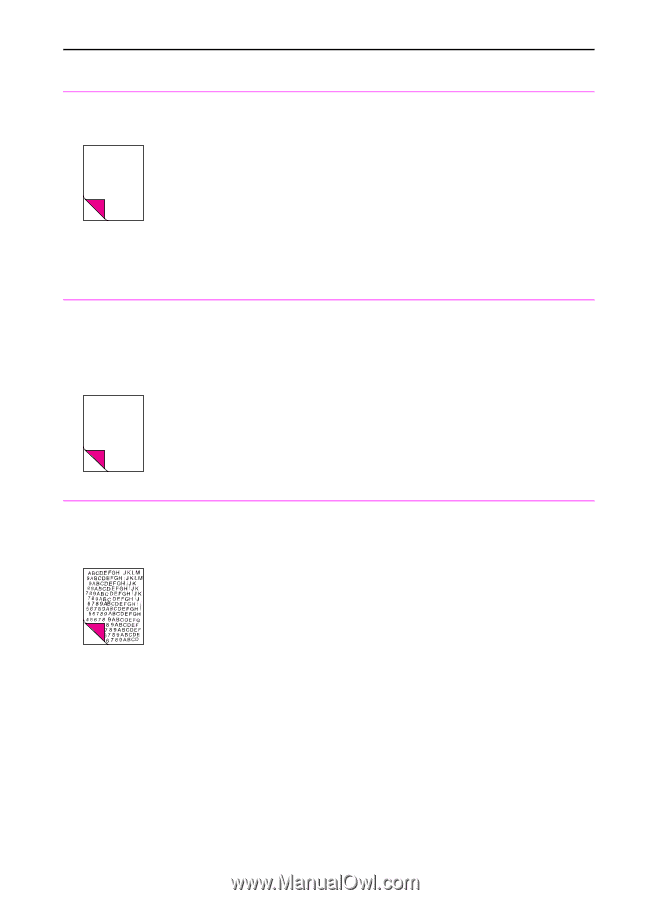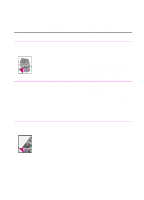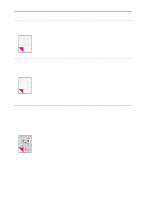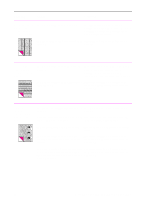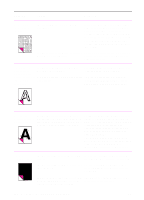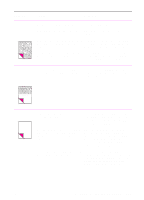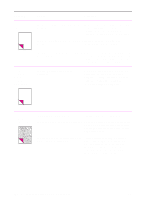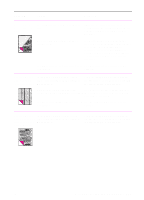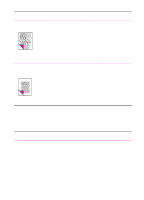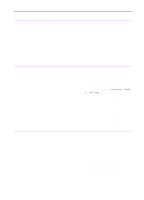HP 3100 HP LaserJet 3100 - Product User's Guide, C3948-90970 - Page 221
Installing the Toner Cartridge., E-Mailing Portable Documents.
 |
UPC - 886111573592
View all HP 3100 manuals
Add to My Manuals
Save this manual to your list of manuals |
Page 221 highlights
Problem Cause Solution Blank pages are The toner cartridge may be improperly always printing installed. Make sure you removed the entire length of the sealing tape from the toner cartridge before you installed it. See chapter 1, "Installing the Toner Cartridge." The toner cartridge may be completely out Replace the toner cartridge. See of toner. "Ordering parts" in this chapter. The HP LaserJet 3100 product may need Print a self-test page. See "Printing a self- to be serviced. test report" in chapter 8. If the page is still blank, see the support pages at the front of this manual for support options. Faxing a The item may have been loaded document, incorrectly. copying or scanning results in blank pages Load the document face down. See the procedure for loading documents in chapter 3, "Faxing," chapter 5, "Copying", chapter 6, "Scanning", or chapter 7, "E-Mailing Portable Documents." Print is misaligned on the page (skewed pages). The paper input bin may be too full. The guides may not be adjusted properly. Try removing some of the paper. Be sure to center the paper with the paper guides. Also, verify that the paper guides are not adjusted too tightly or too loosely against the paper. The paper's weight or surface finish may not meet HP's specifications. Print a self-test page from the control panel or the software to verify the HP LaserJet 3100 product is working. See "Printing a test page" in chapter 1. To order HP's paper specification guide, see "Ordering parts" in this chapter. 220 9 Troubleshooting and Maintenance EN