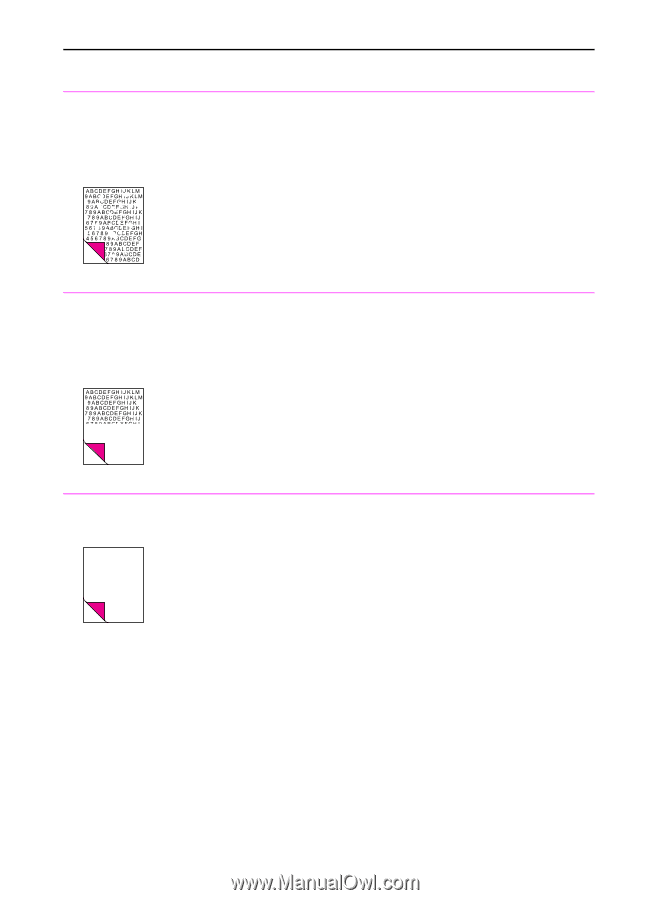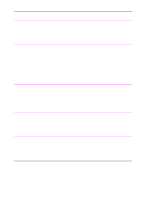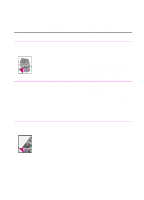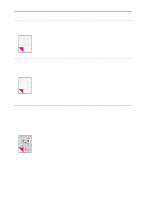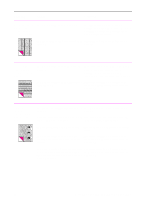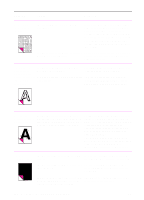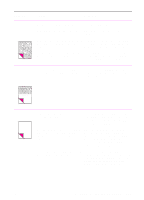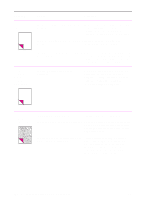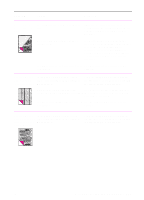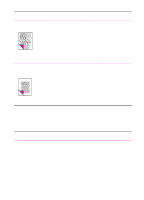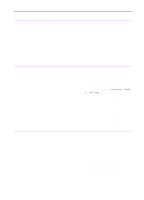HP 3100 HP LaserJet 3100 - Product User's Guide, C3948-90970 - Page 220
is blank, try printing on larger paper, to see where the image is printing. Adjust - printer prints blank
 |
UPC - 886111573592
View all HP 3100 manuals
Add to My Manuals
Save this manual to your list of manuals |
Page 220 highlights
Problem Cause Solution Characters are only partially printed (also referred to as dropouts). A single sheet of paper may be defective. Try reprinting the job. The print density may need adjusting. Adjust the print density from the front panel. The moisture content of the paper may be Use paper from a fresh ream or a different inconsistent or the paper may have moist source. To order HP's paper specification or wet spots on the surface. guide, see "Ordering parts" in this chapter. The paper may have been damaged by inconsistent manufacturing processes. Try using paper from a different supplier. To order HP's paper specification guide, see "Ordering parts" in this chapter. The bottom of the printed page is blank or part of a graphic's image is cut off. The page may be too complex. (There is Set the resolution to 300 dpi through your not enough memory to process the page.) software or printer driver. See the online help for printer driver issues. Blank pages print Page length and margins are not set occasionally. correctly for the paper size. If you are printing on small paper and your page is blank, try printing on larger paper to see where the image is printing. Adjust the margins accordingly. Your HP LaserJet 3100 product may be feeding two or more sheets of paper at a time because the paper is difficult to separate. Remove the paper from the paper input bin and align the edges of the paper. "Break" the ream of paper by curving it into an upside-down u-shape; this may decrease multifeeds. Try turning the paper around to feed the other end first. Your software application may be sending Check your software's printing an extra page-eject command. configuration information. If you are using a word-processing program, check for a natural page break and a forced page break that are close to each other. EN 9 Troubleshooting and Maintenance 219