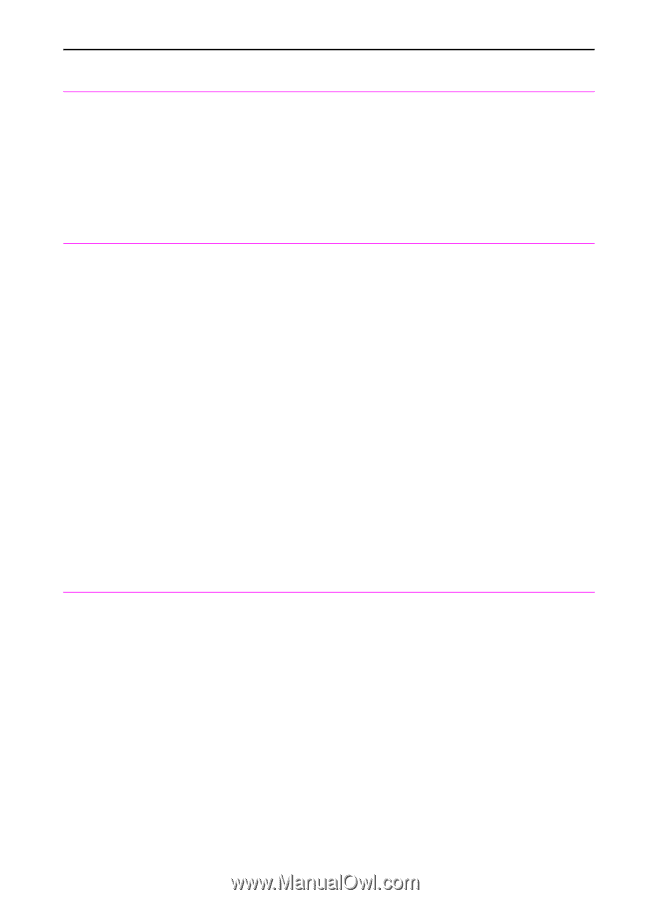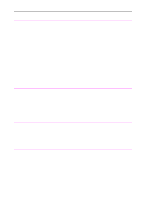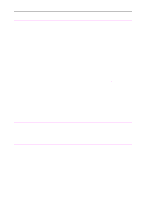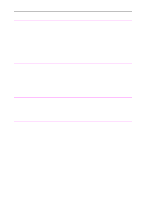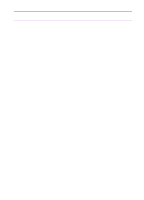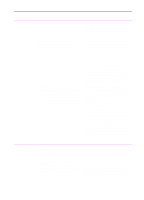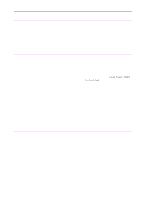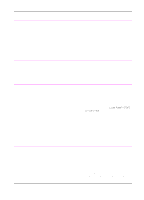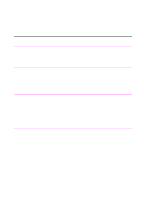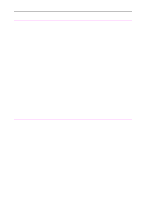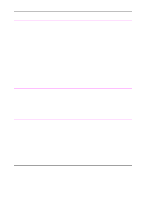HP 3100 HP LaserJet 3100 - Product User's Guide, C3948-90970 - Page 202
Long START, to Continue, you can also use the Sending long
 |
UPC - 886111573592
View all HP 3100 manuals
Add to My Manuals
Save this manual to your list of manuals |
Page 202 highlights
Problem Cause Solution Faxes are printing on two pages instead of one. The autoreduction setting may not be set correctly. If you want faxes to be reduced to fit on one page, the autoreduction setting should be set to automatic or 97%. If the setting is off, faxes may print on multiple pages. Print a configuration report (see "Printing a configuration report" in chapter 8) to check the setting, and then see "Setting autoreduction for incoming faxes" in chapter 8 to adjust the setting. Document stops feeding in the middle of faxing. The maximum scannable page length is Do not try to pull the page out because 39 inches (991 mm). If the page is longer, you may damage the scanner. To remove scanning stops at 39 inches (991 mm). the page, see "Clearing jams from the scanner area" in this chapter. Then, rescan the page. When the scanner reaches the 39 in (991 mm) mark, the control panel displays Long Page? START to Continue for a few moments only. Quickly press START to continue scanning. If you do not, the message disappears and the scanner stops scanning because it thinks the page has jammed. If you are sending a fax longer than 39 in (991 mm), you can also use the "Sending long pages" procedure (chapter 3). That procedure ensures that long pages go without having to monitor the task and press Start before the scanner shuts off. The minimum scannable page length is To remove the page, see "Clearing jams 2 by 3.5 inches (51 by 89 mm). If the item from the scanner area" in this chapter. is too small, it may jam inside the scanner area. Fax logs or transmission reports are printing at unwanted times. The fax log or transmission reports settings are not set correctly. Print a configuration report (see "Printing a configuration report" in chapter 8) and check when the reports print. See "Setting when the fax log prints" and "Setting when transmission reports print" in chapter 8 to change the settings. EN 9 Troubleshooting and Maintenance 201