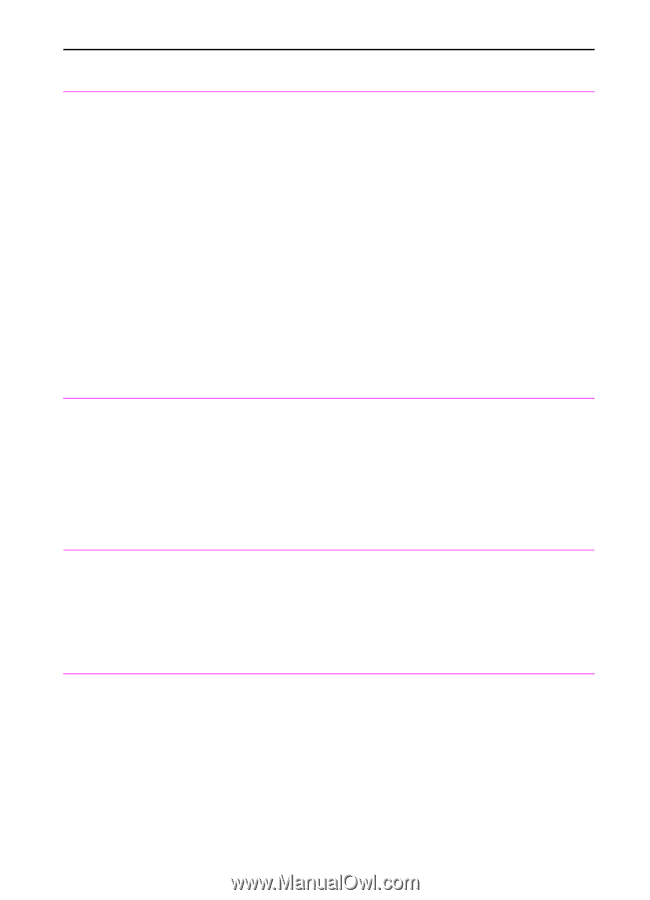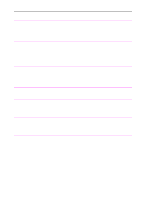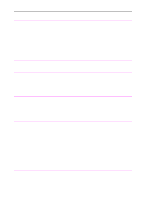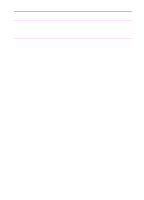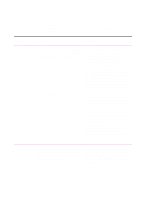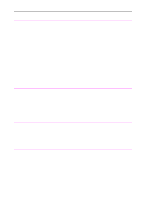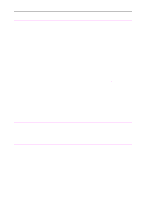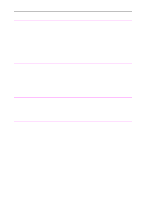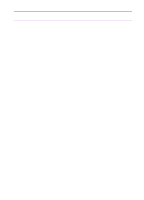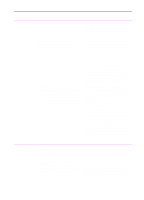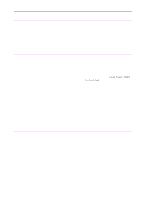HP 3100 HP LaserJet 3100 - Product User's Guide, C3948-90970 - Page 197
Problem, Cause, Solution, The HP LaserJet
 |
UPC - 886111573592
View all HP 3100 manuals
Add to My Manuals
Save this manual to your list of manuals |
Page 197 highlights
Problem Cause Solution The HP LaserJet The HP LaserJet 3100 product may not 3100 product isn't be receiving power. working. Check that all cords are plugged in at the HP LaserJet 3100 product and the computer and that they are plugged into a live power outlet or power strip. Also, try removing the power cord from the back of the HP LaserJet 3100 product and then reinserting it. If the Ready message is displayed on the control panel, the HP LaserJet 3100 product is receiving power. The computer's processor is too busy. Try running fewer programs at the same time on the computer. Do not perform I/O or processor-intensive tasks (such as sending a fax or playing a video game) on the computer while printing. The hard drive on the computer may be very full or is fragmented. Free disk space or defragment the hard drive. See the computer's documentation for help. Unable to start receiving faxes from an extension phone. The Extension Phone setting may be disabled. See "Enabling an extension phone" in chapter 8 for instructions on changing this setting. The telephone's cord may not be securely Check that the telephone cord is securely connected. connected between the phone and the HP LaserJet 3100 product (or other device connected to the HP LaserJet 3100 product). Voice calls aren't being received by the phone or answering machine connected to the line. The telephone cords may not be connected properly. The answer mode or rings to answer on settings may not be set properly. See "Connecting telephone cords" in chapter 1 to check the installation. See "Changing answer mode and rings to answer" in chapter 8 to determine which settings you need. Items loaded in the The item is on a very lightweight media. document feeder tray fall forward out of the tray. Do not try to pull the page out because you may damage the scanner. To remove the page, see "Clearing jams from the scanner area" in this chapter. Then, curl or roll the item in the direction of the printed side, unroll it, and reload the item. 196 9 Troubleshooting and Maintenance EN