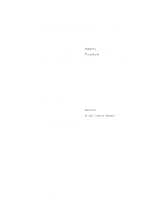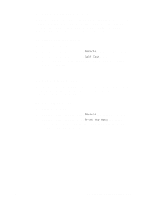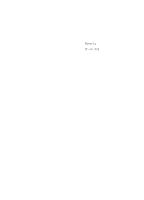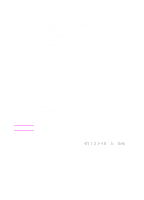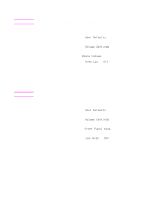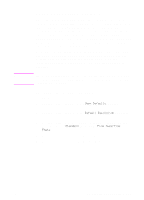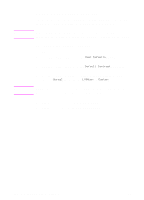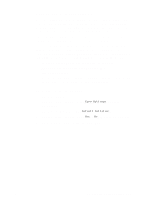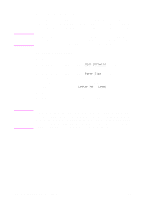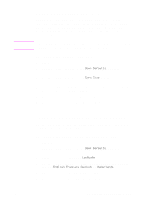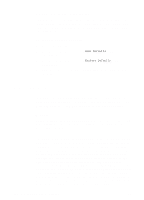HP 3100 HP LaserJet 3100 - Product User's Guide, C3948-90970 - Page 172
Changing the default resolution
 |
UPC - 886111573592
View all HP 3100 manuals
Add to My Manuals
Save this manual to your list of manuals |
Page 172 highlights
Note Changing the default resolution Resolution affects the quality, in dots per inch (dpi), of your fax or copy documents. It also affects the transmission speed of faxes. Use this procedure to change the default resolution, which is the resolution normally used. The choices for this setting are Standard (the factory default), Fine, Superfine, or Photo. If you choose Superfine or Photo, faxes are not scanned before the fax number dials and connects. This means the document feeder tray will be unavailable until the fax number connects. Outgoing faxes are transmitted using whichever of the four choices you select. Copies are made always using Superfine and won't be affected by this setting unless you choose Photo. For more information about resolution choices, see "Resolution options" in chapter 3. If you only want to change the resolution for the fax or copy job you are currently sending, see "Adjusting the resolution" in chapter 3, "Faxing," or chapter 5, "Copying." To change the default resolution 1 Press ENTER/MENU. 2 Use the < and > keys to select User Defaults and press ENTER/MENU. 3 Use the < and > keys to select Default Resolution and press ENTER/MENU. 4 Use the < and > keys to select the default resolution you want. You can choose Standard (the default), Fine, Superfine, or Photo. 5 Press ENTER/MENU to save your selection. 6 Press STOP/CLEAR to exit the Menu settings. EN 8 Managing Basic Features 171