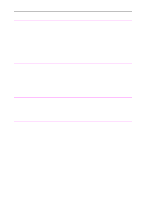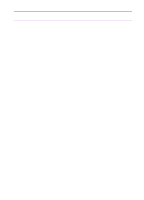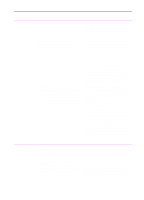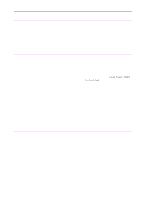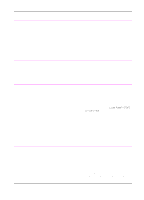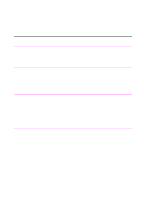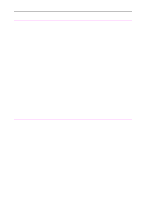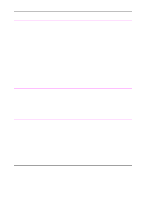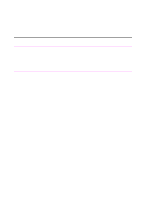HP 3100 HP LaserJet 3100 - Product User's Guide, C3948-90970 - Page 204
Solving printing problems, Solving image quality problems and Solving paper feed problems
 |
UPC - 886111573592
View all HP 3100 manuals
Add to My Manuals
Save this manual to your list of manuals |
Page 204 highlights
Solving printing problems Problem Use this section to solve common printing problems. See also "Solving image quality problems" and "Solving paper feed problems" in this chapter. Cause Solution No parallel port is available or the parallel port is being shared by another device. The HP LaserJet 3100 product must be directly connected to the computer's parallel port. It cannot share the parallel port with another device. If you have a device such as an external disk drive or switch box connected to the parallel port and want to continue using it, you must get two parallel ports on your computer. Garbled text or unwanted characters are printing. The parallel cable may not be securely connected or may be faulty. Make sure the parallel cable is securely connected between the HP LaserJet 3100 product and the computer. Try plugging in another size C parallel cable if you have one. If you have another parallel port on the computer, try connecting the cable to it. The Document The HP LaserJet 3100 product is Assistant blinks on connected to a parallel port being shared and off on the with another device. computer screen even when no document is loaded in the document feeder tray. The HP LaserJet 3100 product cannot be connected to the same parallel port on the computer as another device. You must buy an additional parallel port or disconnect one of the two. Printed pages are coming out in the incorrect order. The incorrect output source may be selected, or the incorrect output setting has been chosen in the program from which you are printing. Pages sent to the paper output bin print in correct order. Pages sent to the front paper output slot print in reverse order. Use the front paper output slot by pushing the paper path lever to the lower position. See "Selecting the output path" in chapter 4. If you need to print pages to the front paper output slot in correct order, select the reverse order output option in the program from which you are printing. See the program's documentation for more information. EN 9 Troubleshooting and Maintenance 203