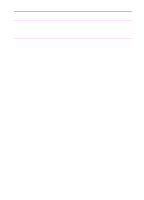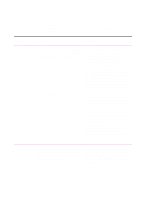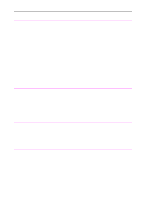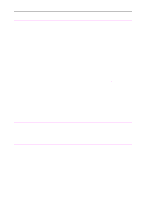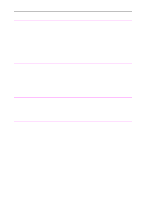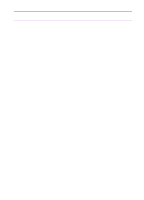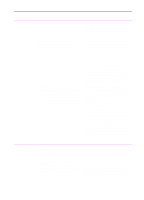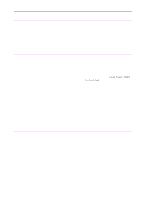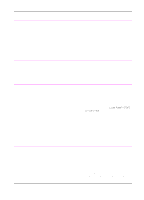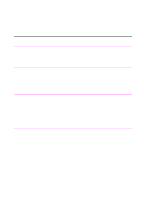HP 3100 HP LaserJet 3100 - Product User's Guide, C3948-90970 - Page 200
setting overrides the default., Hang up and resend the fax.
 |
UPC - 886111573592
View all HP 3100 manuals
Add to My Manuals
Save this manual to your list of manuals |
Page 200 highlights
Problem Cause Solution Faxes are transmitting or being received very slowly. You may be sending or receiving a very complex fax, such as one with many graphics. Complex faxes take longer to be sent or received. The receiving fax machine may have a slow modem speed. The HP LaserJet 3100 product only sends the fax at the fastest modem speed the receiving fax machine can accept. The resolution at which the fax was sent If you are receiving the fax, call the sender or is being received is very high. A higher and ask them to lower the resolution and resolution results in better quality, but also resend the fax. requires a longer transmission time. If you are sending, lower the resolution and resend the fax. See "Adjusting the resolution" in chapter 3 to change the current resolution setting or "Changing the default resolution" in chapter 8 to check the default setting. The current resolution setting overrides the default. If there is a poor phone line connection, the HP LaserJet 3100 product and the receiving fax machine slows down the transmission to adjust for errors. Hang up and resend the fax. If you are sending an electronic fax, there Other applications may be using needed may be too many programs open besides memory. Try closing all other open the PC fax program. applications and resending the document. If you are using the PC fax program, the parallel cable may be loose, you may have the parallel cable plugged into the wrong type of port, or the parallel port setting is incorrect. Check that you have the parallel cable plugged in securely on the back of the HP LaserJet 3100 product. Check that the cable is plugged into the parallel port, not the serial port. PC faxing may also be slow if you have an SPP-compliant parallel port. An ECP-compliant parallel port is strongly recommended. Check the parallel port setting. For more information on your parallel port, please see appendix C and your computer's documentation. EN 9 Troubleshooting and Maintenance 199