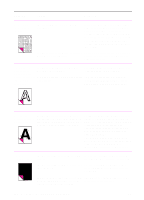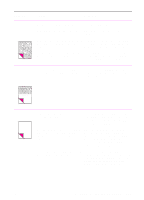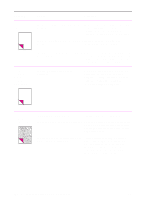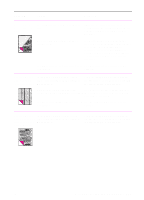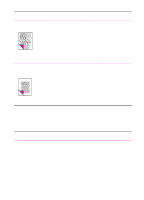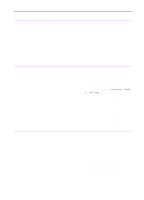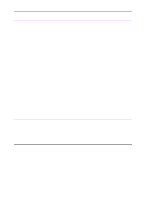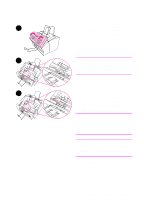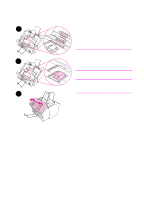HP 3100 HP LaserJet 3100 - Product User's Guide, C3948-90970 - Page 224
without having to monitor the task and, procedure ensures that long s go
 |
UPC - 886111573592
View all HP 3100 manuals
Add to My Manuals
Save this manual to your list of manuals |
Page 224 highlights
Problem Cause Solution Printed pages are coming out in the incorrect order. The incorrect output source may be selected, or the incorrect output setting has been chosen in the program from which you are printing. Pages sent to the paper output bin print in correct order. Pages sent to the front paper output slot print in reverse order. Use the front paper output slot by pushing the paper path lever to the lower position. See "Selecting the output path" in chapter 4. If you need to print pages to the front paper output slot in correct order, select the reverse order output option in the program from which you are printing. See the program's documentation for more information. Long pages aren't feeding. The maximum scannable page length is Do not try to pull the page out because 39 inches (991 mm). If the page is longer, you may damage the scanner. To remove scanning stops at 39 inches (991 mm). the page, see "Clearing jams from the scanner area" in this chapter. Then, rescan the page. When the scanner reaches the 39 in (991 mm) mark, the control panel displays Long Page? START to Continue for a few moments only. Quickly press START to continue scanning. If you do not, the message disappears and the scanner stops scanning because it thinks the page has jammed. If you are sending a fax or copying a document longer than 39 in (991 mm), you can also use the "Sending long pages" procedure (chapter 3). That procedure ensures that long pages go without having to monitor the task and press Start before the scanner shuts off. Print is misaligned on the page (skewed pages). The paper input bin may be too full. The paper guides may not be adjusted properly. Try removing some of the paper. Be sure to center the paper with the guides. Also, verify that the guides are not adjusted too tightly or too loosely against the paper. The paper's weight or surface finish may not meet HP's specifications. Print a self-test page from the control panel or the software to verify the HP LaserJet 3100 product is working. See "Printing a test page" in chapter 1. To order HP's paper specification guide, see "Ordering parts" in this chapter. EN 9 Troubleshooting and Maintenance 223