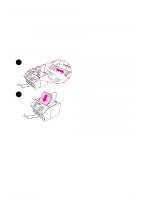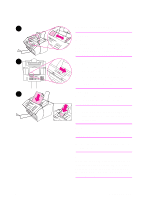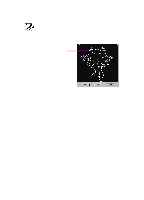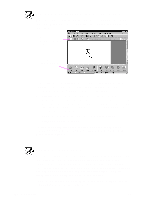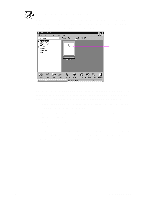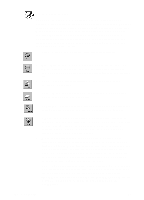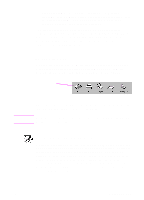HP 3100 HP LaserJet 3100 - Product User's Guide, C3948-90970 - Page 126
Common scan modes, LaserJet 3100 Scan Settings
 |
UPC - 886111573592
View all HP 3100 manuals
Add to My Manuals
Save this manual to your list of manuals |
Page 126 highlights
Common scan modes When you choose Scan on the Document Assistant, the HP LaserJet 3100 Scan Settings dialog box appears. In this dialog box, you can choose a scan mode for your document. The following are the common scanning modes. Choose the one that best suits your needs: q Text mode - The item will be scanned at 300 dpi and result in a relatively small file size. Use for documents that contain only text or line art. q Photo mode - The item will be scanned at 300 dpi dithered and result in a file size smaller than using photo mode (high quality). Use for items containing a combination of text and images or only images that do not require the highest image quality. q Photo mode (high quality) - The item will be scanned at 300 dpi with 256 shades of gray and results in a relatively large file size. Using this mode requires much longer scanning times. Use for images that require the highest image quality. EN 6 Scanning 125