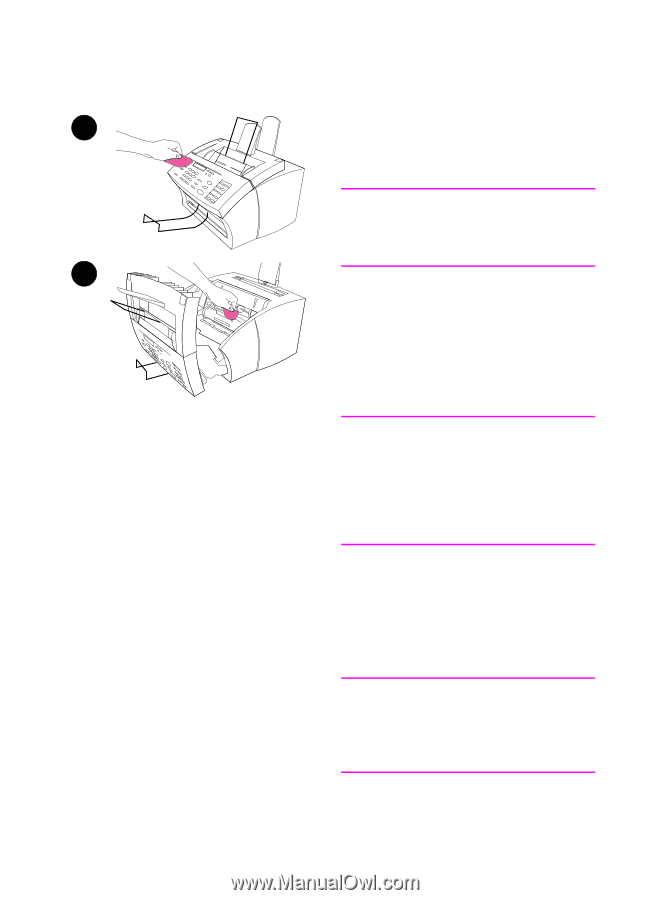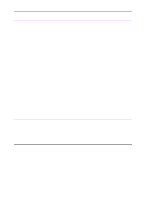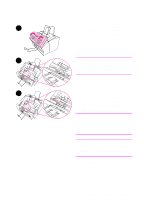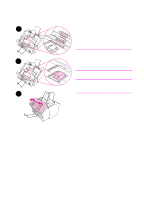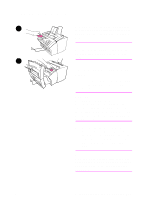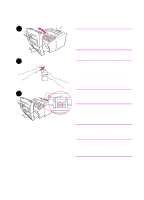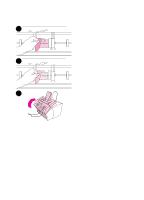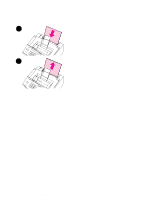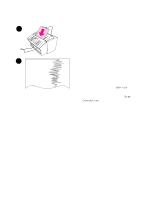HP 3100 HP LaserJet 3100 - Product User's Guide, C3948-90970 - Page 230
Cleaning the print path, To clean the HP LaserJet 3100, product
 |
UPC - 886111573592
View all HP 3100 manuals
Add to My Manuals
Save this manual to your list of manuals |
Page 230 highlights
Cleaning the print path You may need to clean the print path to 1 re-establish print quality if you frequently duplex or notice other marks on printed pages. WARNING! Before cleaning the HP LaserJet 3100 product, disconnect it from the power source. 2 To clean the HP LaserJet 3100 product 1 Clean the outside of the device with a slightly damp cloth (use only water). CAUTION Using ammonia-based cleaners on or around the HP LaserJet 3100 product can cause damage to it. Also, do not touch the long black sponge roller in the bottom. Touching it can reduce the print quality of output. 2 Use the two latches on the printer door to open it. Clean the inside of the HP LaserJet 3100 product with a dry, lint-free cloth. Remove all dust, spilled toner, and particles of paper. Note Only use a dry, lint-free cloth to remove dust and toner. Using a vacuum or other device to clean inside the product can damage it. EN 9 Troubleshooting and Maintenance 229