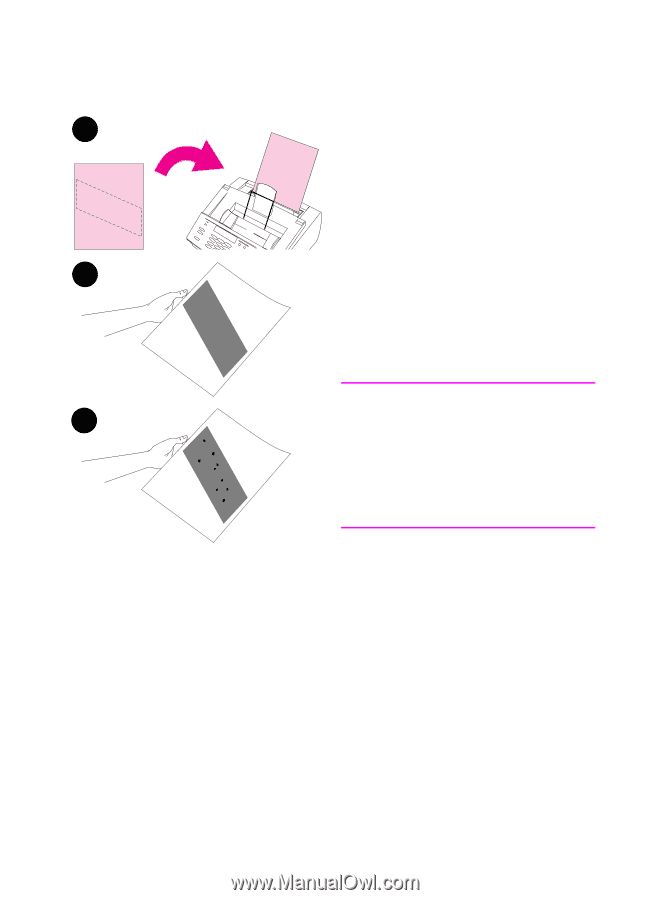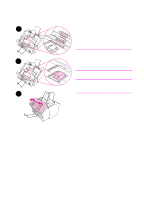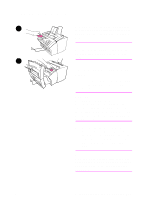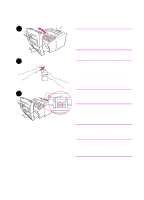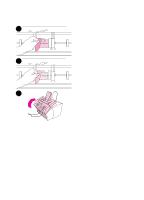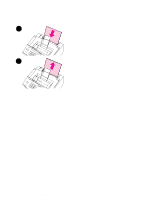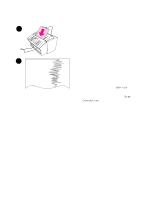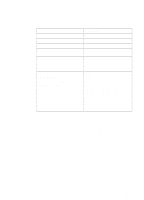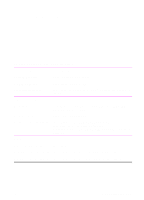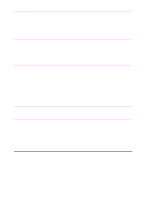HP 3100 HP LaserJet 3100 - Product User's Guide, C3948-90970 - Page 234
If toner specks appear often and there is, path completely.
 |
UPC - 886111573592
View all HP 3100 manuals
Add to My Manuals
Save this manual to your list of manuals |
Page 234 highlights
7 Place the cleaning page into the 7 paper input bin, top first, face down. 8 Print a different file. 9 Inspect the page. If there are no shiny, black spots on the page's black strip, the print path is clean. Discard the page, and the procedure has been completed. 9 10 If there are shiny, black spots on the page's black strip, toner has been cleaned from the print path. Discard the page. You may need to repeat steps 1-9 to clean the print path completely. Note 10 If toner specks appear often and there is a frequent need to clean the print path, try using a different type of paper, and make sure the paper meets HP paper specifications. To order the HP paper specification guide, see "Ordering Parts" in this chapter. EN 9 Troubleshooting and Maintenance 233