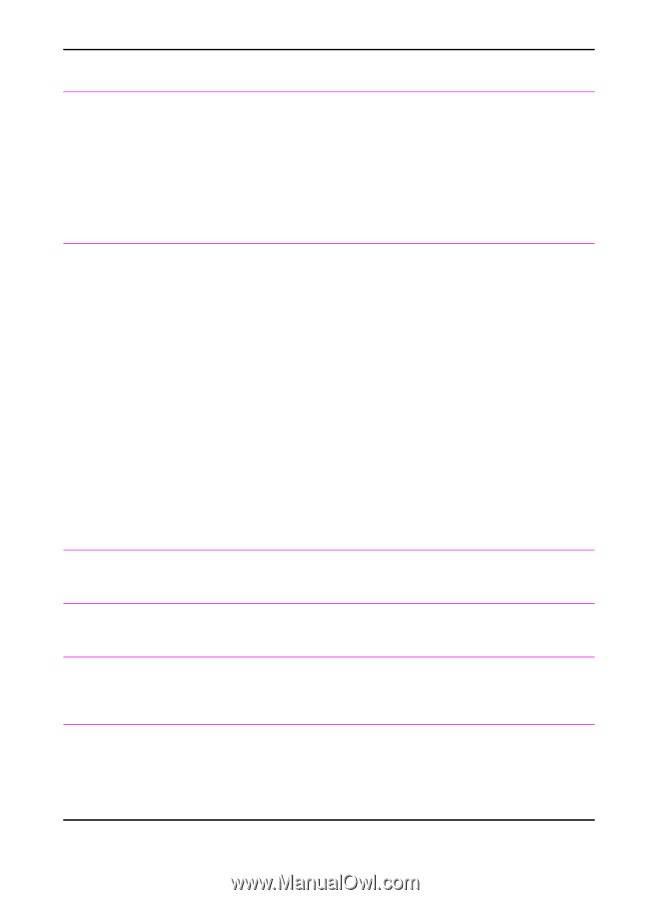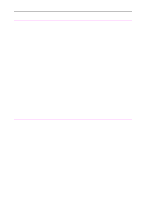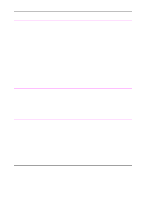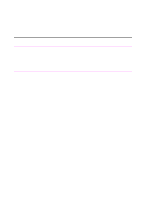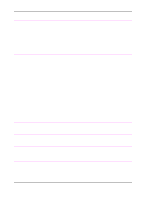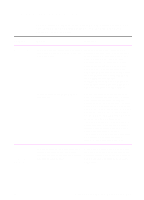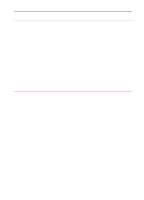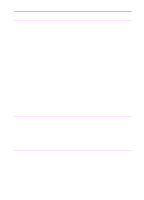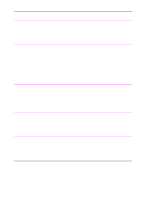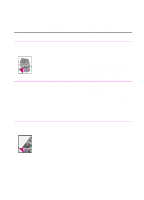HP 3100 HP LaserJet 3100 - Product User's Guide, C3948-90970 - Page 211
The Document, the contrast
 |
UPC - 886111573592
View all HP 3100 manuals
Add to My Manuals
Save this manual to your list of manuals |
Page 211 highlights
Problem Cause Solution The Document The HP LaserJet 3100 product is Assistant blinks on connected to a parallel port being shared and off on the with another device. computer screen even when no document is loaded in the document feeder tray. The HP LaserJet 3100 product cannot be connected to the same parallel port on the computer as another device. You must buy an additional parallel port to use both devices. Copying is extremely slow. If you are using the Document Assistant, there is a delay. Using the Document Assistant causes a delay when copying. Wait for a few seconds for the job to be copied or use the control panel. If you are using the Document Assistant to Other programs may be using needed copy, there are too many other programs memory. Try closing all other open open. programs and recopying the document. The parallel cable may be loose, you may Check that you have the parallel cable have the parallel cable plugged into the plugged in securely on the back of the HP wrong type of port, or the parallel port LaserJet 3100 product. Check that the setting is incorrect. cable is plugged into the parallel port, not the serial port. PC faxing may also be slow if you have an SPP-compliant parallel port. An ECP-compliant parallel port is strongly recommended. Check the parallel port setting. For more information on your parallel port, please see appendix C and your computer's documentation. Copies are too The contrast may not be set correctly. light or too dark. Adjust the contrast setting. See "Adjusting the contrast" in chapter 5. Copy quality of an The resolution may not be set correctly. Adjust the resolution setting to Photo. See image is poor. "Adjusting the resolution" in chapter 5. Copy quality of words is poor. The resolution may not be set correctly. Make sure Photo is not selected as the resolution setting. See "Adjusting the resolution" in chapter 5. Only one copy of a When using the control panel to make job printed multiple copies of jobs, the entire although I document to be copied must fit into specified multiple memory, or only one copy prints. copies. Use the Document Assistant to make multiple copies of large documents. Break the job into smaller jobs containing fewer pages. Make only one copy at a time. 210 9 Troubleshooting and Maintenance EN