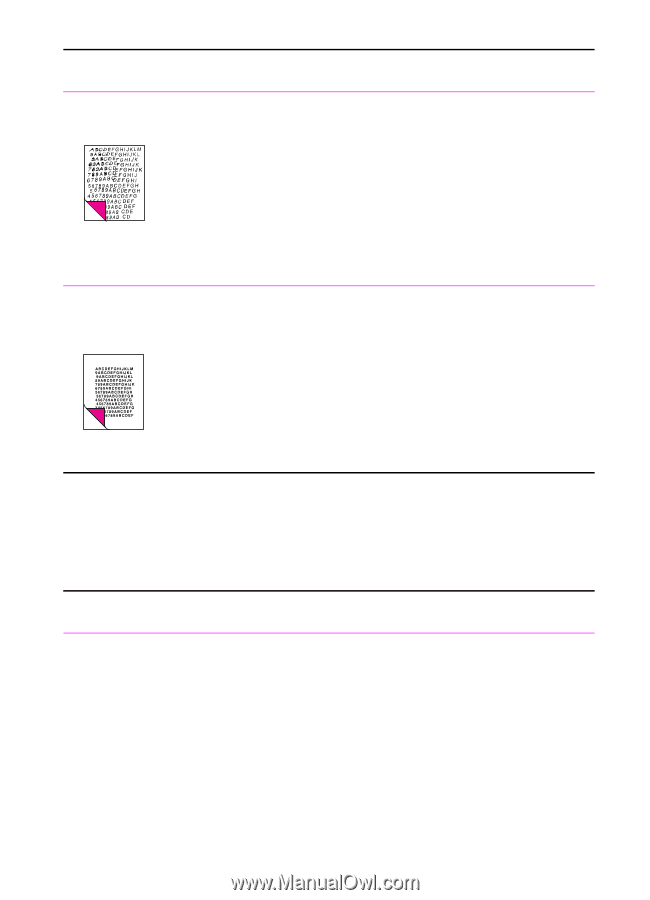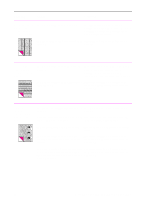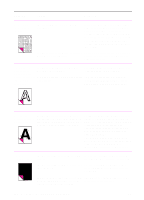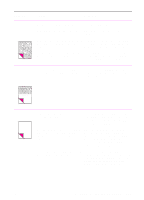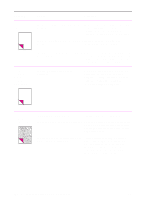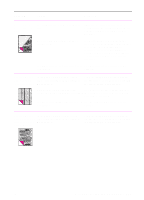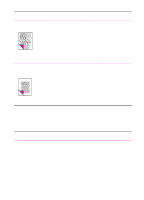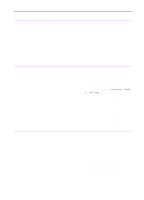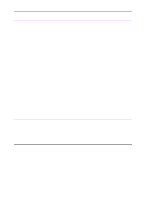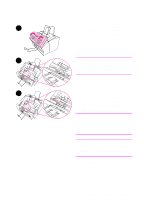HP 3100 HP LaserJet 3100 - Product User's Guide, C3948-90970 - Page 223
Solving paper feed problems, Troubleshooting and Maintenance - printer scan
 |
UPC - 886111573592
View all HP 3100 manuals
Add to My Manuals
Save this manual to your list of manuals |
Page 223 highlights
Problem Cause Solution Scanned text is not The contrast, resolution, or brightness Adjust the resolution, contrast and/or clear. may need to be adjusted before scanning. brightness setting(s) from the dialog box that appears after you click Scan on the Document Assistant. The original may be on colored paper. If the original was on a colored paper, including a brown recycled paper, the text may not be clear. Try adjusting the resolution, contrast, and/or brightness settings from the dialog box that appears after you click Scan on the Document Assistant. Scanned images print at a reduced size. If necessary, the JetSuite Pro software automatically reduces the size of the image to fit it on the page. For example, if you scan an 8.5- by 11-inch (215.9- by 279.4-mm) page, then the image in the JetSuite Pro software will be the exact same size edge to edge. However, most printers cannot print right up to the edge of the paper. To get the image to fit into this printable area, you must slightly reduce the size of the image. Solving paper feed problems Problem Use the following table to solve problems related to moving paper or documents through the HP LaserJet 3100 product. Cause Solution Pages are coming out of the HP LaserJet 3100 product curled or wrinkled. Paper is curled or wrinkled when using the Use the front paper output slot by pushing paper output bin. the paper path lever to the lower position. See "Selecting the output path" in chapter 4. Paper may not be stored properly. Whenever possible, store paper in its sealed ream at room temperature. 222 9 Troubleshooting and Maintenance EN