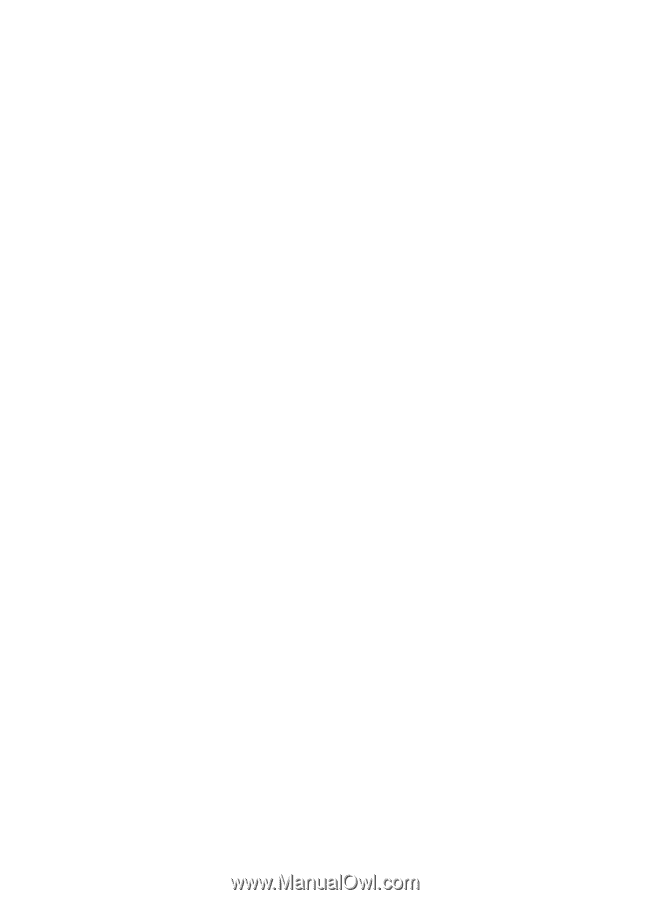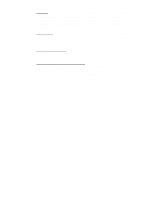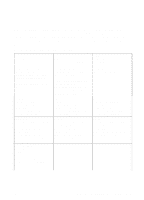HP 3100 HP LaserJet 3100 - Product User's Guide, C3948-90970 - Page 264
Gateway 2000, HP Pavilion, Parallel Mode, Bi-directional, Advanced, Integrated Peripherals
 |
UPC - 886111573592
View all HP 3100 manuals
Add to My Manuals
Save this manual to your list of manuals |
Page 264 highlights
Dell www.dell.com 1. While your PC is booting, follow the directions on the screen: "To enter Setup, press DEL." (If you have a 486, it may say to press F2). 2. Press ALT+P and choose Parallel Mode. 3. There should be a list of modes available. If ECP is a choice, choose ECP. Otherwise, choose Bi-directional. (ECP mode will provide the best printing and scanning performance.) 4. Follow the legend directions for saving and exiting. Gateway 2000 www.au.gw2k.com 1. While your PC is booting, follow the directions on the screen: "To enter Setup, press F1." 2. Click on Advanced on the Menu Bar. 3. Choose Integrated Peripherals. 4. Follow the legend directions and choose ECP if it is a choice for the mode. Otherwise, choose Bi-directional. (ECP mode will provide the best printing and scanning performance.) 5. Follow the legend directions to save and exit. HP Pavilion www.hp.com 1. At the HP Blue Screen, press F1 to enter Setup. 2. Choose Advanced on the Menu Bar. 3. Following the legend directions, choose Peripheral Configuration and arrow down to Parallel Port Mode. 4. Choose ECP if it is given as a choice for the mode. Otherwise choose Bi-directional. (ECP mode will provide the best printing and scanning performance.) 5. Follow the legend directions for saving and exiting. EN C Changing Parallel Port Modes 263