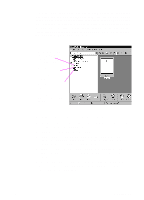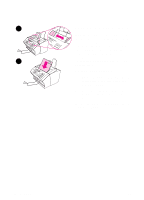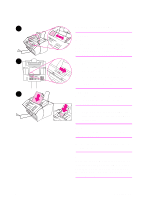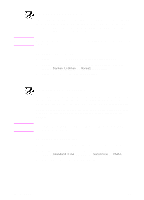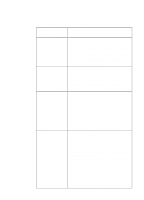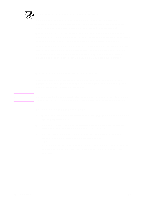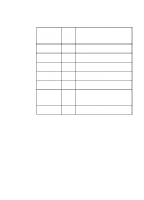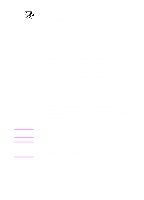HP 3100 HP LaserJet 3100 - Product User's Guide, C3948-90970 - Page 71
Adjusting the contrast, Adjusting the resolution
 |
UPC - 886111573592
View all HP 3100 manuals
Add to My Manuals
Save this manual to your list of manuals |
Page 71 highlights
Note Note Adjusting the contrast The contrast setting affects the lightness or darkness of an outgoing fax as it is being sent. Using the following procedure changes the contrast for the current job only. After the fax has been sent, the contrast setting returns to the default. To change the default contrast, see "Changing the default contrast" in chapter 8. To adjust the contrast 1 Press CONTRAST to display the current contrast setting. 2 Use the < and > keys to scroll through the choices. You can choose Darken, Lighten, or Normal (the default). 3 Press ENTER/MENU to save the selection. Adjusting the resolution Resolution affects the quality in dots per inch (dpi) of documents to be faxed. It also affects the transmission speed. For a discussion of which resolution to choose, see "Resolution options" in this chapter. Use this procedure to change the resolution for the current job only. After the fax has been sent, the resolution setting returns to the default. To change the default resolution setting, see "Changing default resolution" in chapter 8. To adjust the resolution 1 Press RESOLUTION to display the current resolution setting. 2 Use the < and > keys to scroll through the choices. You can choose Standard, Fine (the default), Superfine, or Photo. 3 Press ENTER/MENU to save the selection. 70 3 Faxing EN