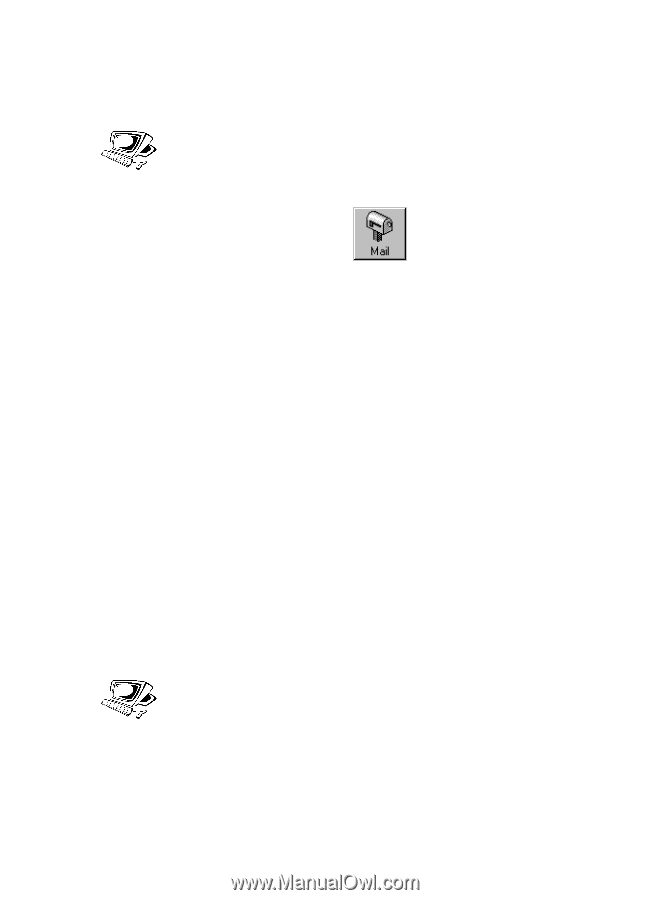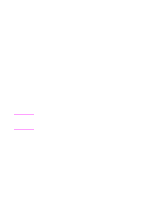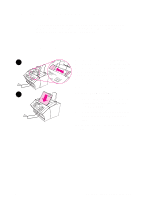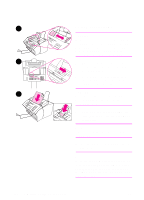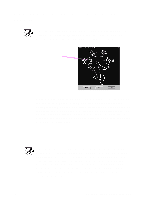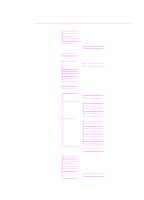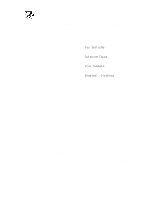HP 3100 HP LaserJet 3100 - Product User's Guide, C3948-90970 - Page 139
E-mailing portable documents from the JetSuite Pro..., Self-Viewing Portable Document, Start Mail
 |
UPC - 886111573592
View all HP 3100 manuals
Add to My Manuals
Save this manual to your list of manuals |
Page 139 highlights
E-mailing portable documents from the JetSuite Pro software You can create and e-mail self-viewing copies of JetSuite documents. If you have an e-mail program that is compatible with the JetSuite Pro software, the Mail icon is available in the Manager toolbar at the bottom of the desktop or viewer window: If this icon is available, you can create and e-mail a self-viewing file of a JetSuite document in one step. With the document selected on the desktop or open in the viewer, click the icon. In the Mail dialog, select Self-Viewing Portable Document and then click Start Mail. You will be asked for the profile name, and the e-mail program opens automatically. The file appears as an attachment in a new message. You can type a message and send the e-mail as you normally would. If the Mail icon is unavailable, you can still send the JetSuite document as a self-viewing file. With the document open in the viewer, select Create Self-Viewer... from the File menu. In the Self-Viewer Save As dialog, name the file and select the directory where you want it saved. Then, you can open your e-mail program and attach the file to a message as you normally would. For more information on using the JetSuite Pro software, see chapter 6, "Scanning," and the online help. E-mailing portable documents from another program If the document is not a JetSuite document, you can still create a selfviewing file of it for e-mailing. Simply open the document in its program, choose the Print command, select the JetSuite Document Capture, and click OK (the command may vary). In the JetSuite Document Capture dialog, select Self-View under Options, name the file, and select the directory where you want it saved. Then, you can open your e-mail program and attach the file to a message as you normally would. 138 7 E-Mailing Portable Documents EN