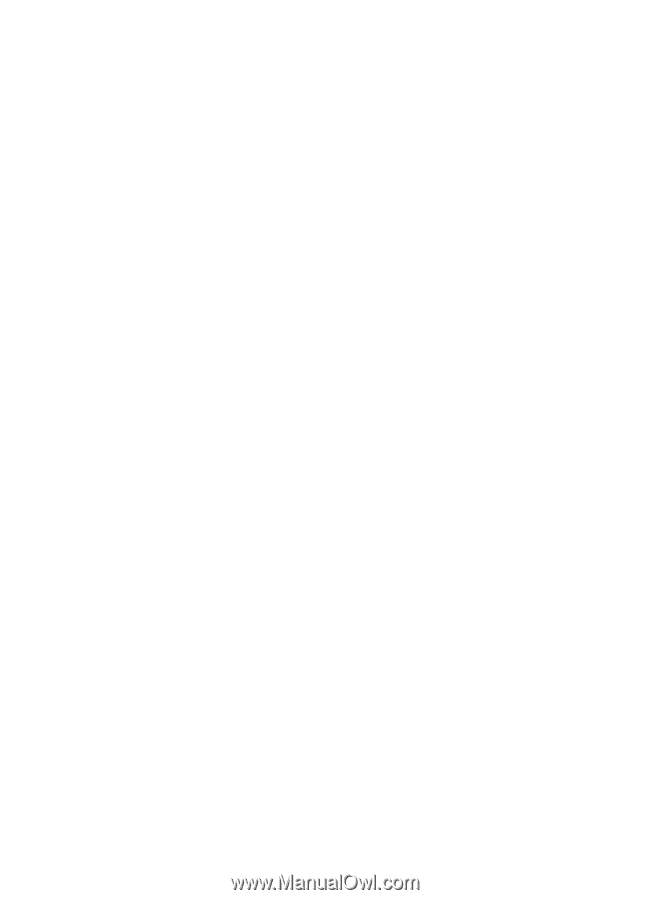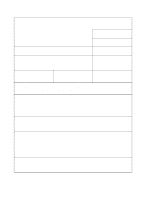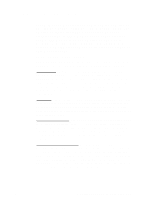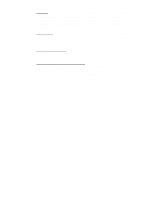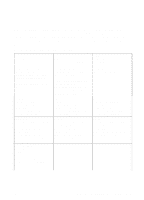HP 3100 HP LaserJet 3100 - Product User's Guide, C3948-90970 - Page 262
Changing Parallel Port Modes
 |
UPC - 886111573592
View all HP 3100 manuals
Add to My Manuals
Save this manual to your list of manuals |
Page 262 highlights
C Changing Parallel Port Modes This chapter provides the steps to follow to ensure that the computer's parallel port is configured to provide the best performance with HP LaserJet 3100 product. The mode for the computer's parallel port determines how the parallel port performs with the HP LaserJet 3100 product. This mode can be defaulted to a number of different settings by your computer. Unfortunately, there is no automatic way to choose the best setting when you install the HP LaserJet 3100 software. Therefore, you need to check this setting yourself. To check, and possibly change, the computer's parallel port setting, locate your brand of computer in the list below and follow the corresponding instructions. If your brand of computer is not included below, please see the instructions at the end of the list. The directions given for the specific manufacturers may not be exactly what you see for your computer. The web page addresses for the manufacturers have been included should you have questions regarding your specific computer model. EN C Changing Parallel Port Modes 261