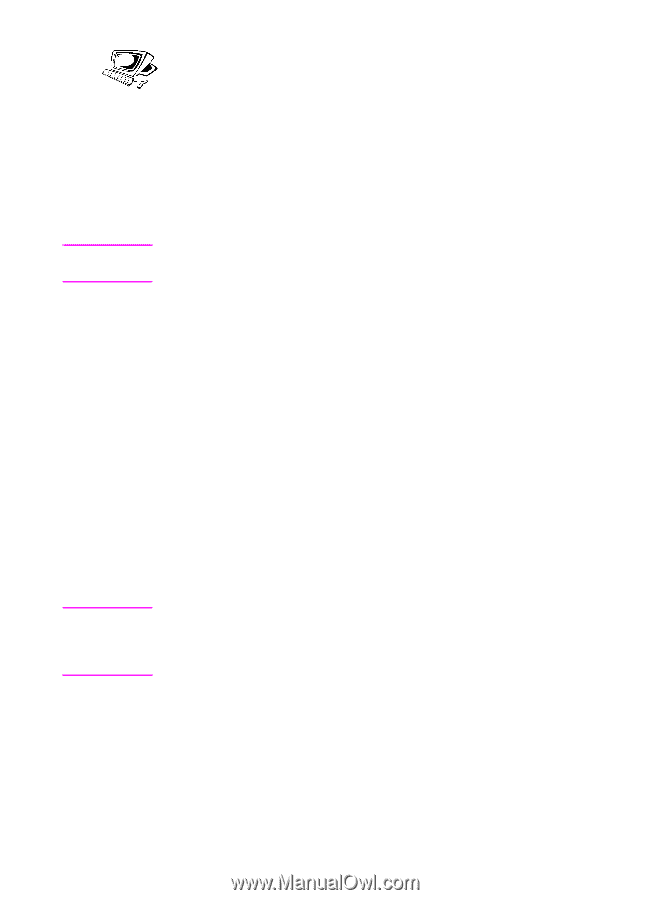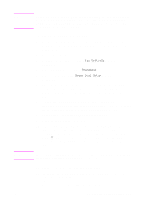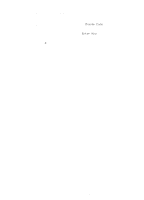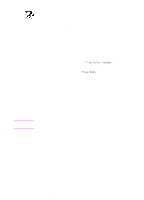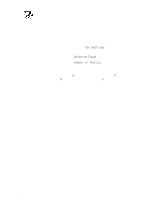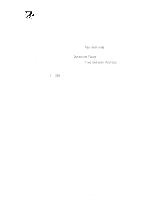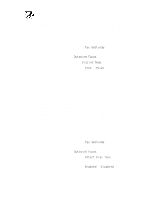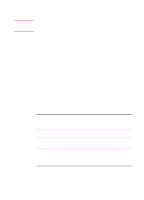HP 3100 HP LaserJet 3100 - Product User's Guide, C3948-90970 - Page 152
Changing the fax header, To change the fax header information
 |
UPC - 886111573592
View all HP 3100 manuals
Add to My Manuals
Save this manual to your list of manuals |
Page 152 highlights
Hint Note Changing the fax header You already entered this information when installing the software or when you first set up the HP LaserJet 3100 product. You only need this procedure if you want to change the information from the control panel. The header contains information about your name or your company's name and your fax number. When a fax you sent arrives at its destination, this header is printed at the top of the page. Filling in this information is a legal requirement. The fax header can be more easily changed from the software. See the online help for more information. To change the fax header information 1 Press ENTER/MENU. 2 Use the < and > keys to select Time/Date, Header and press ENTER/MENU. 3 Use the < and > keys to select Fax Header and press ENTER/MENU. 4 Enter your fax number and press ENTER/MENU. If you want to separate numbers, insert spaces using the > key. 5 Use the numeric keys to add the name of your company. To do so, repeatedly press the numeric key for the letter you need until the letter appears. For example, if the first letter you need is a "C," press 2 repeatedly until a C appears. (Lower case letters appear after the upper case ones and the number of that key.) Use the > key to go to the next space. To insert punctuation, press * repeatedly until the character you want appears, and then press > to go to the next space. If you need to delete a letter, press > until you reach the space to the right of the letter, and then press BACK SPACE. 6 When you have finished, press ENTER/MENU. 7 Press STOP/CLEAR to exit the Menu settings. EN 8 Managing Basic Features 151