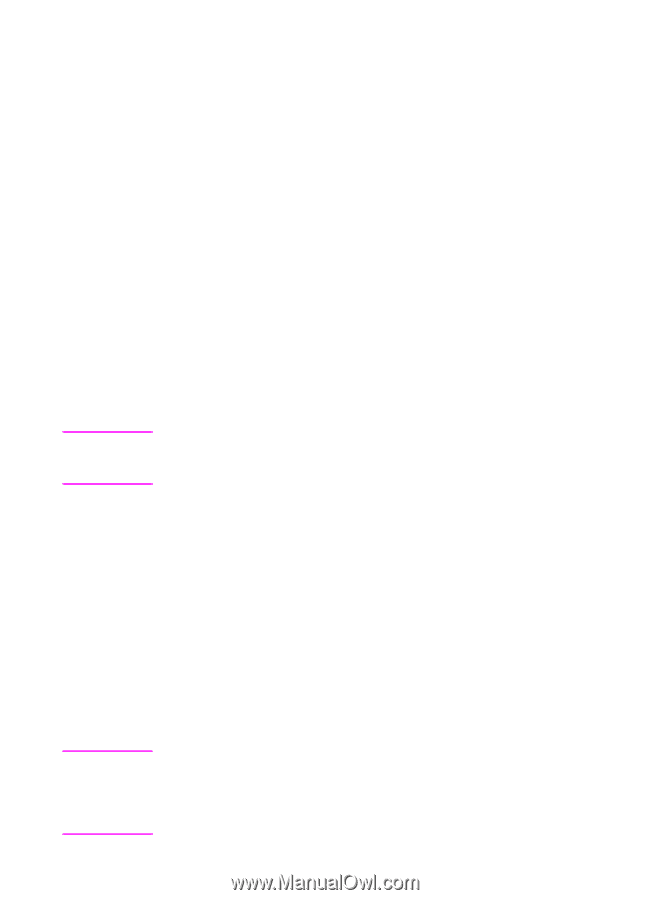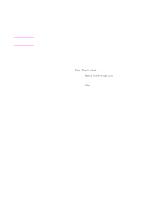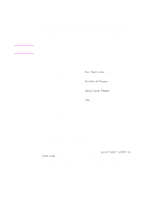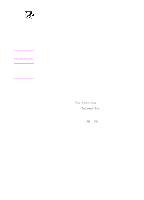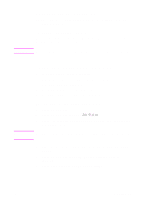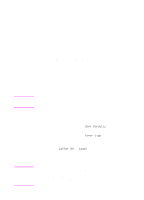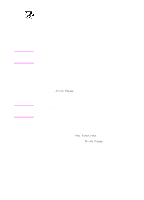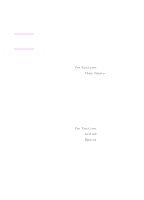HP 3100 HP LaserJet 3100 - Product User's Guide, C3948-90970 - Page 85
Receiving faxes, Loading paper for receiving faxes, Setting the paper size
 |
UPC - 886111573592
View all HP 3100 manuals
Add to My Manuals
Save this manual to your list of manuals |
Page 85 highlights
Receiving faxes Follow the procedures below for managing faxes routed to the HP LaserJet 3100 product. Loading paper for receiving faxes The instructions for loading media in the paper input bin or singlesheet input slot are the same whether you are printing, faxing, or copying, except that faxes can only be printed on Letter-, A4-, or Legal-sized paper. See "Loading media" in chapter 4 for instructions. Note Hint Setting the paper size Set the paper size to the size of paper you normally load in the paper input bin. The HP LaserJet 3100 product uses this setting when printing reports and determining autoreduction for incoming faxes. The printing function does not use this setting. If you are loading special-sized media only for your current print job, do not change this setting. After you have finished printing, reload the original paper. To set the paper size 1 Press ENTER/MENU. 2 Use the < and > keys to select User Defaults and press ENTER/MENU. 3 Use the < and > keys to select Paper Size and press ENTER/MENU. 4 Use the < and > keys until the size of paper loaded appears. You can choose Letter, A4, or Legal. 5 Press ENTER/MENU to save your selection. 6 Press STOP/CLEAR to exit the Menu settings. If you are worried that faxes may come while you have a special type or size of media loaded for a print job, you can temporarily receive faxes to memory. When the print job finishes, reload the normal paper and print out the faxes. See "Receiving faxes to memory" in chapter 8 and "Printing faxes received to memory" in this chapter. 84 3 Faxing EN