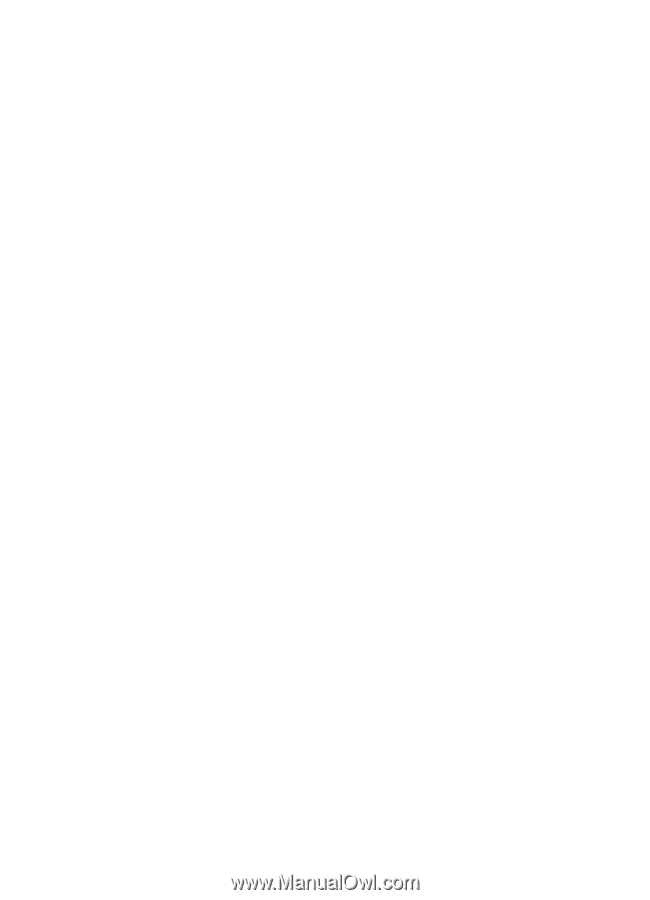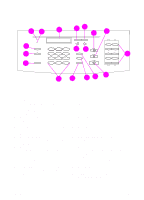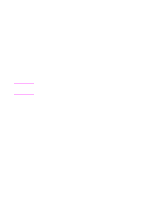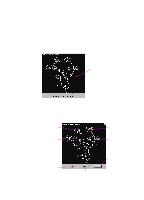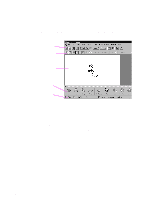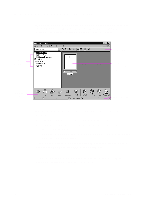HP 3100 HP LaserJet 3100 - Product User's Guide, C3948-90970 - Page 52
Accessing the JetSuite Pro software, in Windows 95/NT 4.0
 |
UPC - 886111573592
View all HP 3100 manuals
Add to My Manuals
Save this manual to your list of manuals |
Page 52 highlights
If you are scanning (or scanning to e-mail), you must begin the task using the Document Assistant, the JetSuite Pro software, or another type of software; you cannot use the control panel. If you are faxing or copying, you can use the software or control panel. If you choose the control panel, the Document Assistant closes. At the bottom of the Document Assistant are the Config., Help, and Cancel buttons. Click Config. to access software and HP LaserJet 3100 product configuration settings. Help takes you to the online help for the JetSuite software and the HP LaserJet 3100 product. Clicking Cancel closes the Document Assistant. Accessing the JetSuite Pro software You can access the JetSuite Pro software by: q using the Document Assistant, as described above q using the Program Manager in Windows 3.1x or the Start menu in Windows 95/NT 4.0 q double-clicking the HP LaserJet 3100 product icon on the Windows 95/NT 4.0 taskbar (at the bottom, right of your computer screen) There are two main components to the JetSuite software: the desktop and the viewer. These two components are described in the following sections. EN 2 Quick Tutorial 51