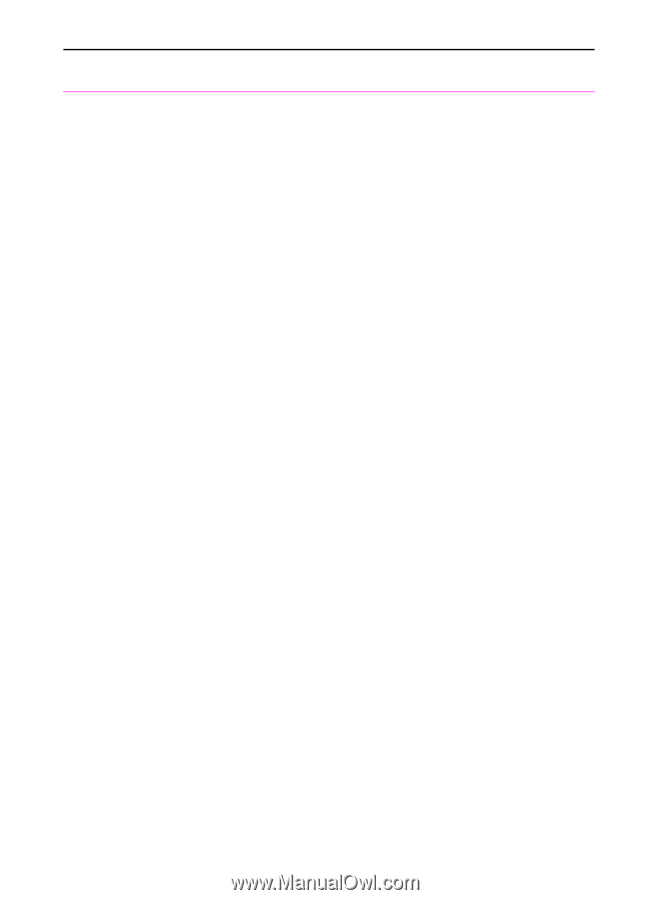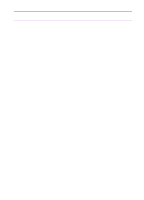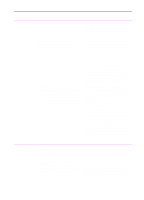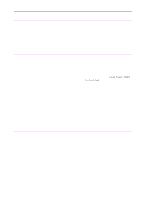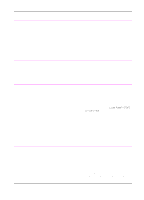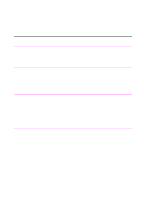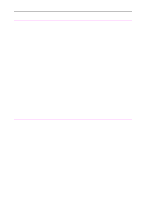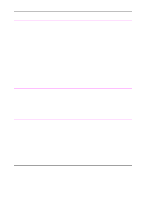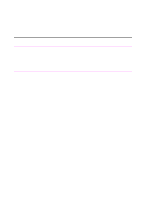HP 3100 HP LaserJet 3100 - Product User's Guide, C3948-90970 - Page 205
The HP LaserJet 3100 product is, or Print Manager.
 |
UPC - 886111573592
View all HP 3100 manuals
Add to My Manuals
Save this manual to your list of manuals |
Page 205 highlights
Problem Cause Solution The HP LaserJet 3100 product isn't responding after "Print" is selected in the software. The printer may be printing a complex image. The printer may be paused. Allow extra time for the computer to send the image. Resume printing from the status window or Print Manager. The parallel cable between the HP Disconnect and reconnect the parallel LaserJet 3100 product and the computer cable between the HP LaserJet 3100 may not be connected properly. product and the computer. The parallel cable is defective. If possible, attach your cable to another system and print a job that you know works. You may also try using a different parallel cable (IEEE-1284, type "C" connector). The wrong printer was selected in your software. Check your software's printer selection menu to see if you selected the HP LaserJet 3100. The software for your HP LaserJet 3100 product is not configured for the correct port. Check your software's printer selection menu to make sure it is accessing the correct port. If your computer has more than one parallel port, make sure the parallel cable is connected to the correct one. The power cord is not connected to the HP LaserJet 3100 product or the power source is not active. Check the power cord connection and the power source. Try a different outlet. The HP LaserJet 3100 product is You cannot have a switchbox or external connected to a switchbox or external hard hard disk connected between the disk. computer and the HP LaserJet 3100 product. You must have two parallel ports to use both. The HP LaserJet 3100 product is malfunctioning. Try printing a self-test report (see "Printing a self-test report" in chapter 8) or try printing from the MS-DOS prompt (see the online help) to make sure the HP LaserJet 3100 product is printing. Also, try printing from another program, such as Notepad or WordPad (see the online help). If you can't print, check the cables and parallel port. If all of these fail, see the customer service information at the front of this manual for help. 204 9 Troubleshooting and Maintenance EN