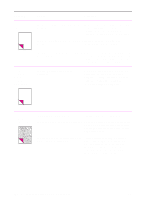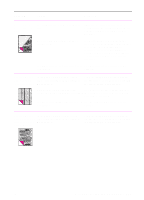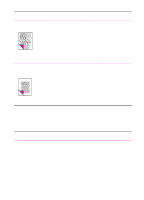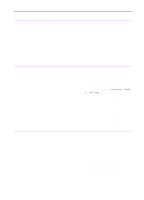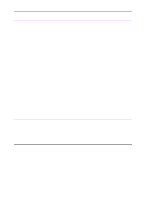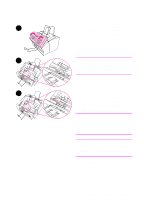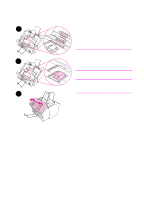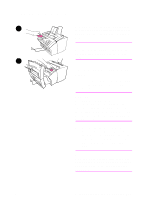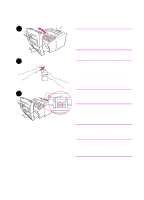HP 3100 HP LaserJet 3100 - Product User's Guide, C3948-90970 - Page 226
single-sheet input slot. If printing more, than one sheet of the same type of media - does not pick up paper
 |
UPC - 886111573592
View all HP 3100 manuals
Add to My Manuals
Save this manual to your list of manuals |
Page 226 highlights
Problem Cause Solution The HP LaserJet Guides are not adjusted properly. 3100 product is feeding multiple sheets or jams frequently from the paper input bin or single-sheet input slot. Remove the paper from the paper input bin or the single-sheet input slot. Tap the sides of the paper stack together, then reinsert the stack. Or reinsert the single sheet into the slot. Slide the guides against the sides of the stack in the paper input bin or against the single sheet in the single-sheet input slot to center the paper. Make sure the guides are not adjusted too tightly. The paper input bin is too full. Remove some of the sheets. The paper input bin can hold up to 100 sheets of 20lb (75g/m2) bond weight paper (less for heavier paper) or up to 7 to 10 envelopes, depending on envelope construction and operating environment More than one sheet was placed in the single-sheet input slot. Place only one sheet at a time in the single-sheet input slot. If printing more than one sheet of the same type of media, use the paper input bin. The paper was poorly cut by the manufacturer and is sticking together. "Break" the ream of paper by curving it into an upside-down u-shape; this may effectively decrease multifeeds. You may also try turning the paper around to feed the opposite end first, or use a different type of paper. The paper does not meet HP's specifications for print media. Order HP's paper specification guide. To order, see "Ordering parts" in this chapter. The output capacity was exceeded in the Do not allow more than 100 sheets of 20paper output bin or front paper output slot. lb (75g/m2) bond weight paper (less for heavier paper) to fill the paper output bin. Do not allow media to stack up in front of the front paper output slot. The pick rollers are dirty and aren't grabbing the paper. See "Cleaning the print path" in this chapter. There may be a sensor that isn't operating Contact the Customer Service Center for properly. service. See the front of this manual for support information. EN 9 Troubleshooting and Maintenance 225