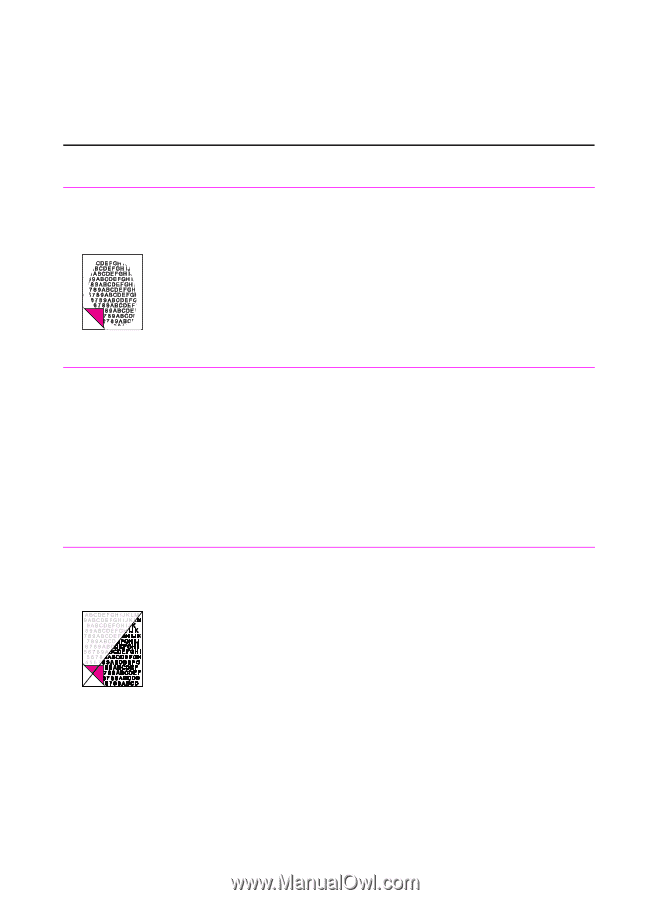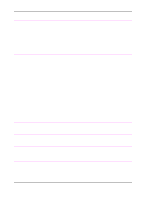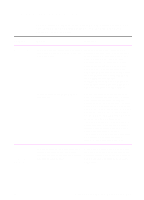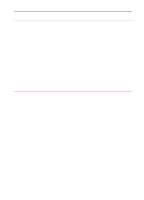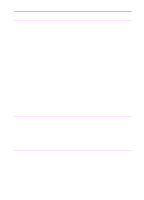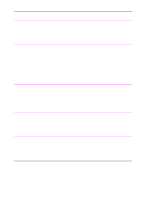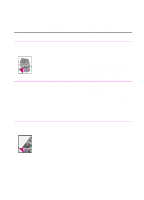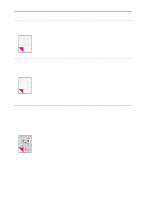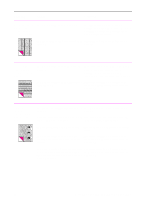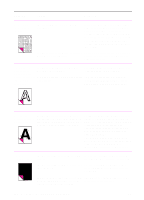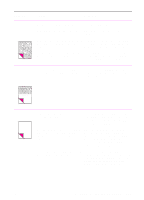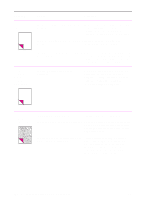HP 3100 HP LaserJet 3100 - Product User's Guide, C3948-90970 - Page 216
Solving image quality problems, Troubleshooting and Maintenance
 |
UPC - 886111573592
View all HP 3100 manuals
Add to My Manuals
Save this manual to your list of manuals |
Page 216 highlights
Solving image quality problems Problem Use the following table to help solve problems with printed pages. See also "Solving paper feed problems" in this chapter. Cause Solution Parts of the page around the edges aren't printing. The HP LaserJet 3100 product cannot To get the image to fit into this printable print right up to the edge of the paper. The area, you must slightly reduce the size of HP LaserJet 3100 product has minimum the image. margins on each edge of 0.25 in (6.4 mm). If printing or copying, the reduction setting For printing, check the reduction setting in may be set incorrectly. the Print window from within the program you are using. For copying, check the reduction setting on the control panel (chapter 5) or from the Document Assistant. Images will not print. The HP LaserJet 3100 product may not be plugged in. Make sure that the HP LaserJet 3100 product is plugged into a live wall outlet or power strip. The parallel cable may be loose. Check that the parallel cable is securely connected between the HP LaserJet 3100 product and the computer. The toner cartridge tape may not have been removed. Remove the toner cartridge and make sure the tape has been removed. See "Installing the toner cartridge" in chapter 1. Faxes you send or The contrast may not be set correctly. copies are too light or too dark. Adjust the contrast and resolution settings from the control panel or the Document Assistant. EN 9 Troubleshooting and Maintenance 215