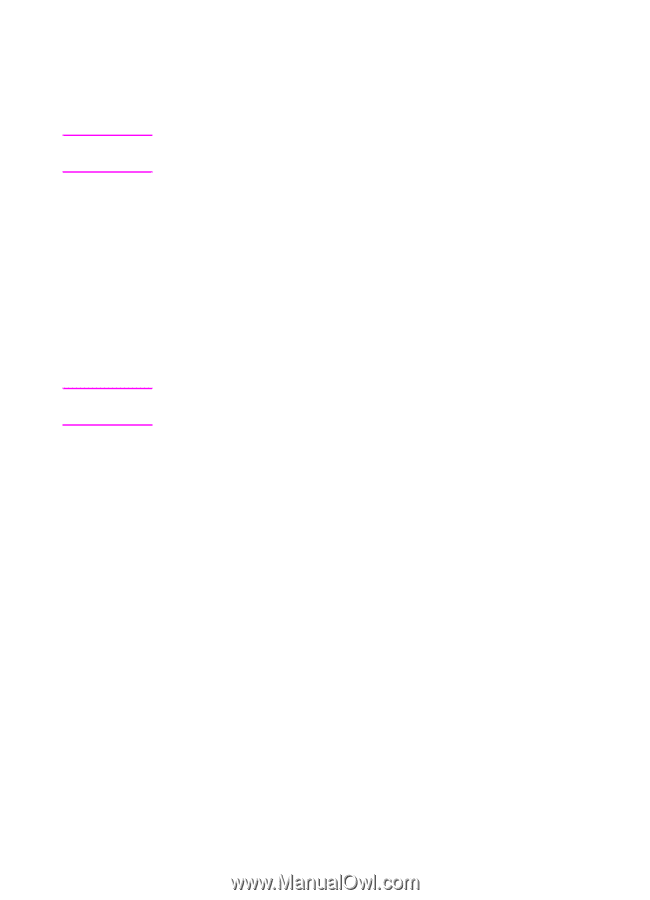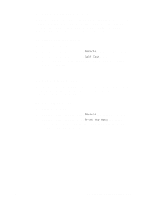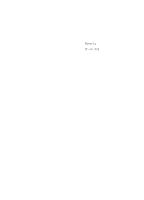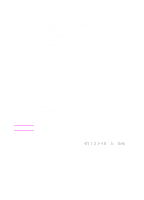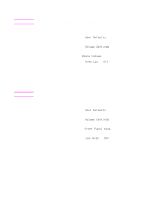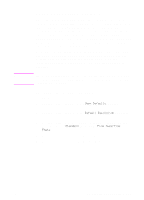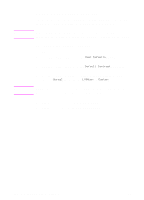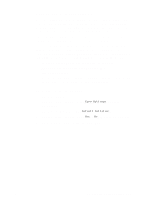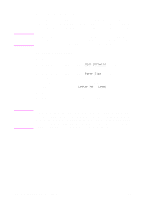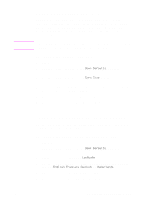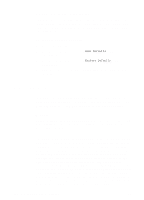HP 3100 HP LaserJet 3100 - Product User's Guide, C3948-90970 - Page 173
Changing the default contrast
 |
UPC - 886111573592
View all HP 3100 manuals
Add to My Manuals
Save this manual to your list of manuals |
Page 173 highlights
Note Note Changing the default contrast The default contrast is the contrast normally applied to items being faxed and copied. The default set at the factory is Normal. If you only want to change the contrast for the current job, see "Adjusting the contrast" in chapter 3, "Faxing," or chapter 5, "Copying." To change the default contrast 1 Press ENTER/MENU. 2 Use the < and > keys to select User Defaults and press ENTER/MENU. 3 Use the < and > keys to select Default Contrast and press ENTER/MENU. 4 Use the < and > keys to select the default contrast. You can choose Normal (the default), Lighten, or Darken. Lighten makes all faxes or copies lighter than the originals. Darken makes all faxes or copies darker than the originals. 5 Press ENTER/MENU to save your selection. 6 Press STOP/CLEAR to exit the Menu settings. 172 8 Managing Basic Features EN