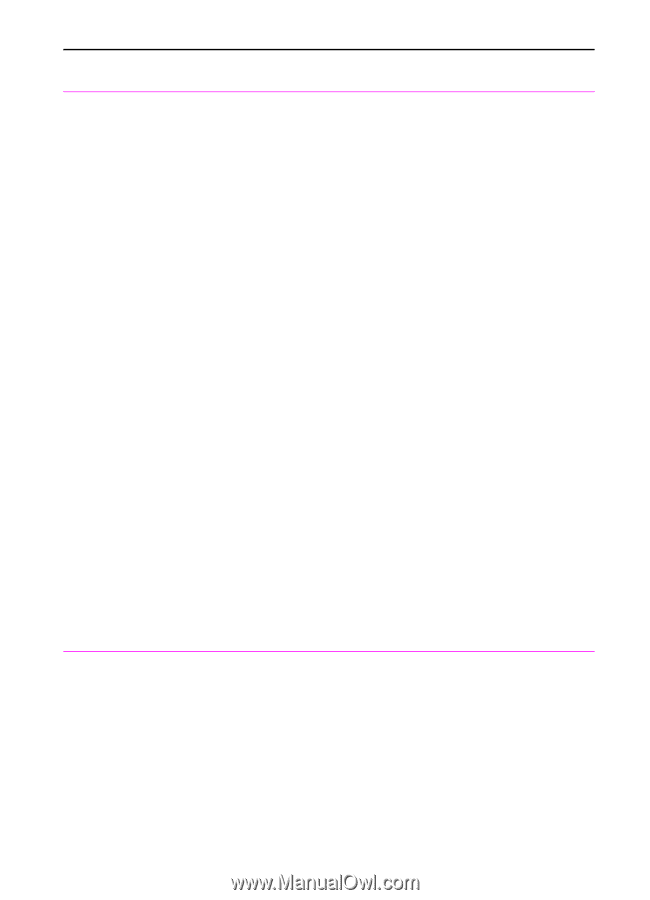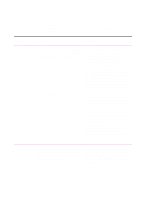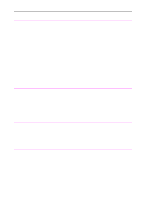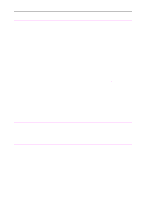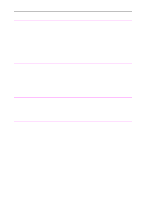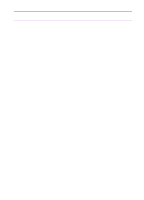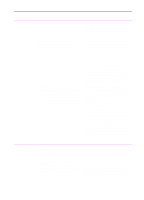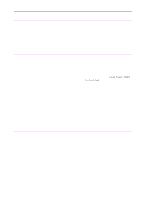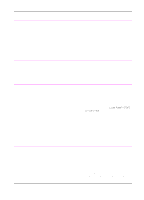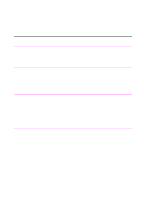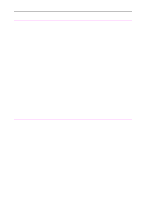HP 3100 HP LaserJet 3100 - Product User's Guide, C3948-90970 - Page 201
Fax Queue, Received, Options, Ring Number, product, leave - cartridge number
 |
UPC - 886111573592
View all HP 3100 manuals
Add to My Manuals
Save this manual to your list of manuals |
Page 201 highlights
Problem Cause Solution Faxes aren't printing at the HP LaserJet 3100 product. There is no paper in the paper input bin. Load paper. Any faxes received during the paper out were stored in memory and print once the paper has been refilled. If you have noticed areas of faded print or Replace the toner cartridge. To try other indications of the end of the toner recovering faxes that printed as blank cartridge life, the toner may have run out pages, see "Printing faxes received to and blank pages continue to print. memory" in chapter 3. If this doesn't work, see "Solving image quality problems" in this chapter. The memory receive option may be Print a configuration report (see "Printing selected and faxes are being stored in the a configuration report" in chapter 8) and HP LaserJet 3100 product until you print check the "Confidential Receive" entry. If it them. is set to Yes, faxes are being stored in memory. See "Printing faxes received to memory" in chapter 3 to print any faxes. See "Receiving faxes to memory" in chapter 8 to change the setting. The Receive to PC option may be selected and faxes are being received by the computer. If the Receive to PC has been selected to act as a backup for the HP LaserJet 3100 product, the rings to answer setting may be set incorrectly. Start the JetSuite Pro software. On the left side of the desktop, select the Fax Queue folder, then the Received folder to see any faxes that have been received to the computer. If there are faxes in that folder, choose Options from the Fax menu. If you do not want to have faxes routed to the computer ever, clear the Receive to PC box. If you want the computer to act as a backup to the HP LaserJet 3100 product, leave the Receive to PC box checked. Check Ring Number. Then, print a configuration report (chapter 8) to check the HP LaserJet 3100 product's rings to answer number. The HP LaserJet 3100 product's rings to answer number should be lower. Faxes you send aren't arriving at the receiving fax machine. The receiving fax machine may be off or have an error condition such as out of paper or toner. Call the recipient to make sure his or her fax machine is on and ready to receive faxes. A fax may be in memory because it is If a fax job is in memory for any of the waiting to redial a busy number, there are mentioned reasons, an entry for the job other jobs ahead of it waiting to be sent, or appears in the fax log. Print the fax log the fax is set up for a delayed send. (chapter 3) and check the Status column for jobs with a Pending designation. 200 9 Troubleshooting and Maintenance EN