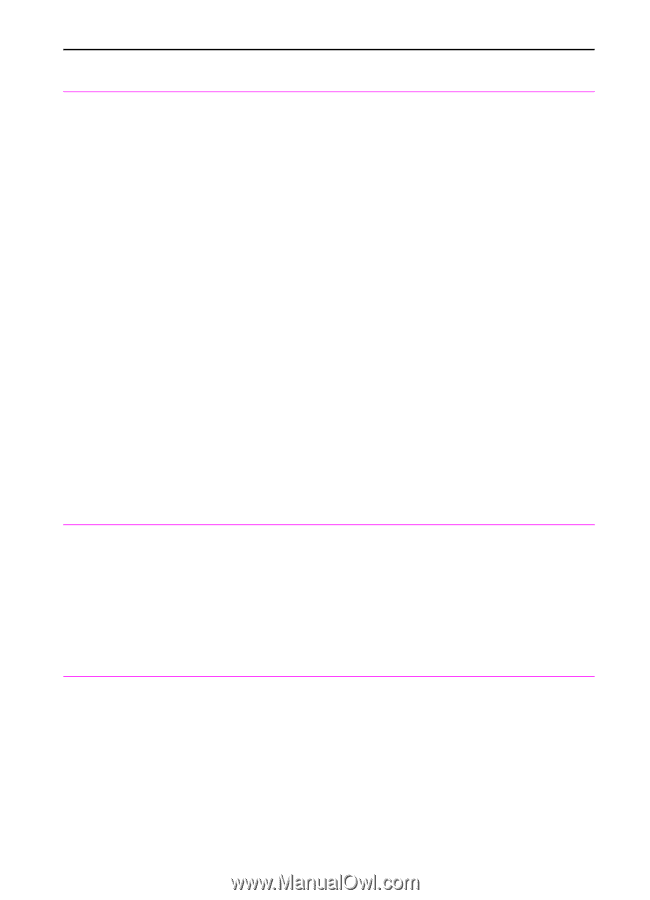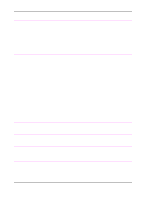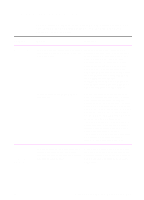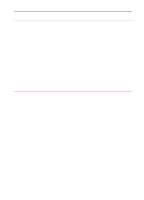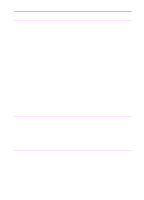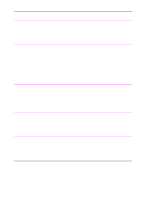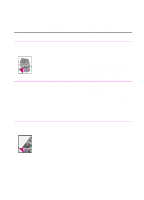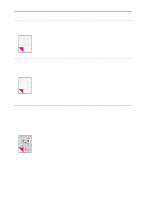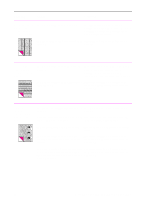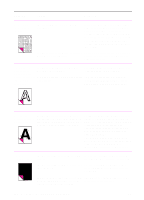HP 3100 HP LaserJet 3100 - Product User's Guide, C3948-90970 - Page 214
See Appendix C., settings to allow the computer and HP
 |
UPC - 886111573592
View all HP 3100 manuals
Add to My Manuals
Save this manual to your list of manuals |
Page 214 highlights
Problem Cause Solution Scanning is extremely slow. The HP LaserJet 3100 product is scanning a file with a high resolution. If you chose Photo resolution, 8 bit grey scale or a custom resolution that is very high, you may have created a very large file that is slow to scan.To speed up the scanning process, try choosing a lower resolution. There are too many programs open while you are trying to scan. Other programs may be using needed memory. Try closing all other open applications and rescanning the document. The parallel cable may be loose, you may Check that you have the parallel cable have the parallel cable plugged into the plugged in securely on the back of the HP wrong type of port, or the parallel port LaserJet 3100 product. Check that the setting is incorrect. cable is plugged into the parallel port, not the serial port. PC faxing may also be slow if you have an SPP-compliant parallel port. An ECP-compliant parallel port is strongly recommended. Check the parallel port setting. For more information on your parallel port, please see appendix C and your computer's documentation. The parallel port mode may not be set correctly. If the parallel port mode is not set correctly, you may need to change the settings to allow the computer and HP LaserJet 3100 product to communicate. See Appendix C. The Document The HP LaserJet 3100 product is Assistant blinks on connected to a parallel port being shared and off on the with another device. computer screen even when no document is loaded in the document feeder tray. The HP LaserJet 3100 product cannot be connected to the same parallel port on the computer as another device. You must buy an additional parallel port or disconnect one of the two. Scanned items The item may not have been saved as a are not appearing file. on the computer. Make sure you save scanned items as files. See "Saving scanned items" in Chapter 6. EN 9 Troubleshooting and Maintenance 213