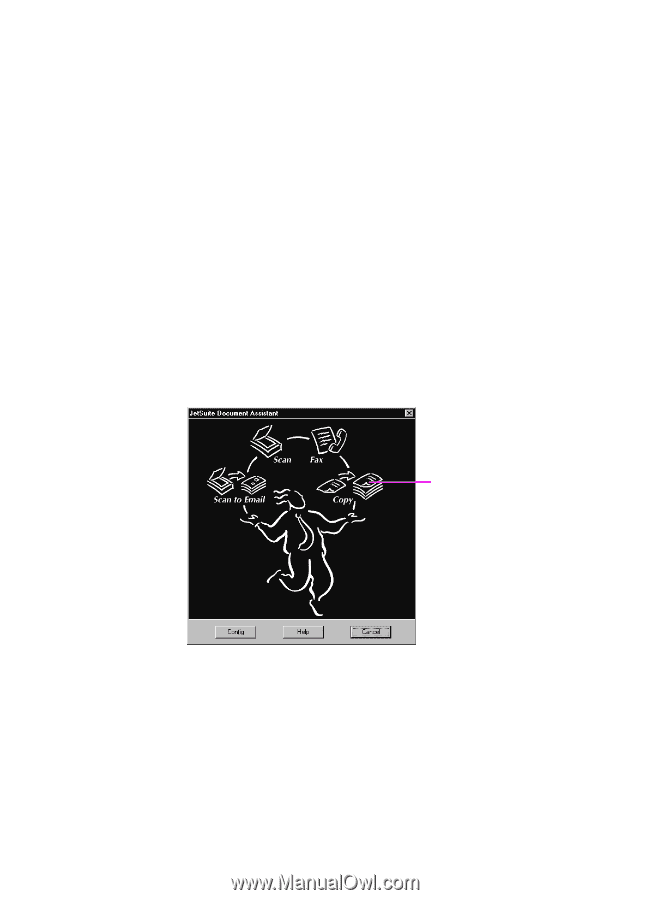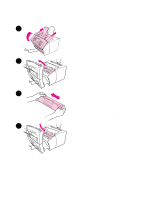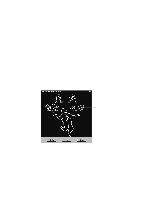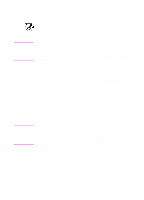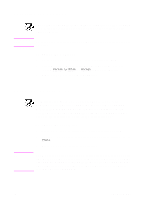HP 3100 HP LaserJet 3100 - Product User's Guide, C3948-90970 - Page 113
Using the control panel, Using the Document Assistant, you gain access to the copy options, such
 |
UPC - 886111573592
View all HP 3100 manuals
Add to My Manuals
Save this manual to your list of manuals |
Page 113 highlights
Using the control panel The HP LaserJet 3100 product functions as a standalone copier - you do not have to have software installed or have the computer on to make copies. Generally, making copies using the HP LaserJet 3100 product's control panel is the easiest and fastest method. You can adjust copy settings and do most copy tasks from the control panel. However, there are a few special tasks, discussed in the next section, that are available only when using the Document Assistant. Using the Document Assistant If you have installed the software and the computer is on, the Document Assistant appears when you load a document into the document feeder tray. Clicking anywhere on the Document Assistant activates it and displays the names of the functions. Click here to begin making a copy When you click Copy, you gain access to the copy options, such as adjusting brightness and contrast. You also have access to some special copy features that aren't available from the control panel, such as copying two or four pages per printed page (2 up or 4 up), and collating very large jobs that do not fit into the HP LaserJet 3100 product's memory. 112 5 Copying EN