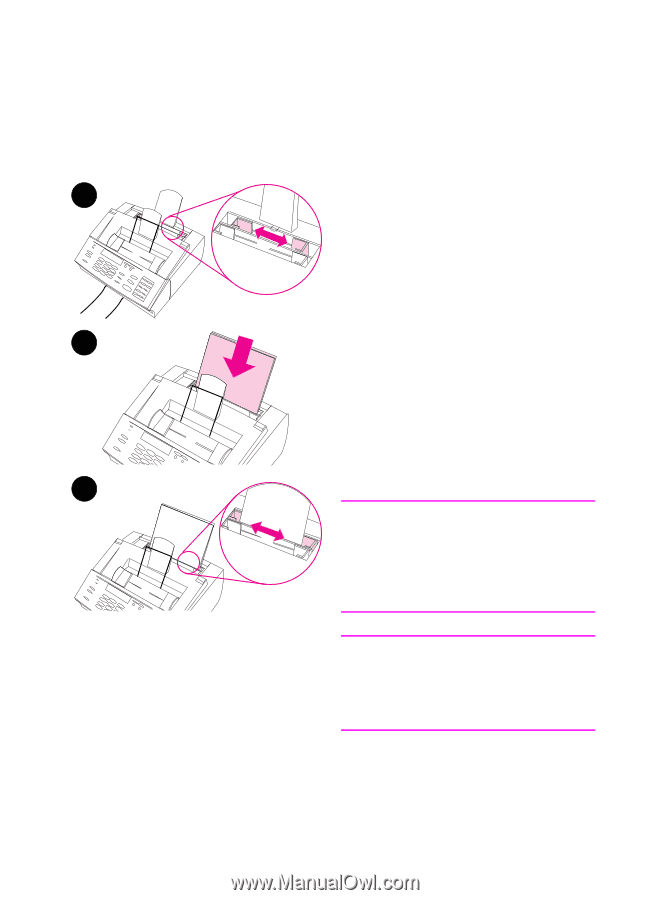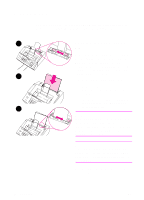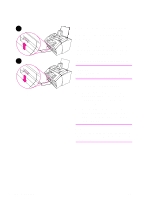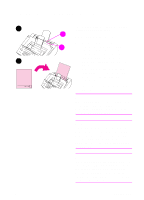HP 3100 HP LaserJet 3100 - Product User's Guide, C3948-90970 - Page 99
Loading media, Loading the paper input bin
 |
UPC - 886111573592
View all HP 3100 manuals
Add to My Manuals
Save this manual to your list of manuals |
Page 99 highlights
Loading media You can load up to 100 sheets of media into the paper input bin or feed one sheet at a time into the single-sheet input slot. 1 Loading the paper input bin You can load up to 100 sheets of 20 lb (75 g/m2) paper into the paper input bin. The HP LaserJet 3100 product prints, copies, and prints received faxes using media from the paper input bin (or the single-sheet input slot). 2 To load the paper input bin 1 Adjust the guides on the paper input bin to the size of media you are loading. 2 Insert up to 100 sheets of paper into the paper input bin. Be careful not 3 to overfill the bin. Note When adding paper to an existing stack in the paper input bin, always remove the existing paper and realign it with the new paper before loading to reduce multiple feeds or jams. Note If you have loaded special media, make sure to choose the lower paper output path. See "To select the output path" in this chapter. 3 Readjust the guides to center the stack. 98 4 Printing EN