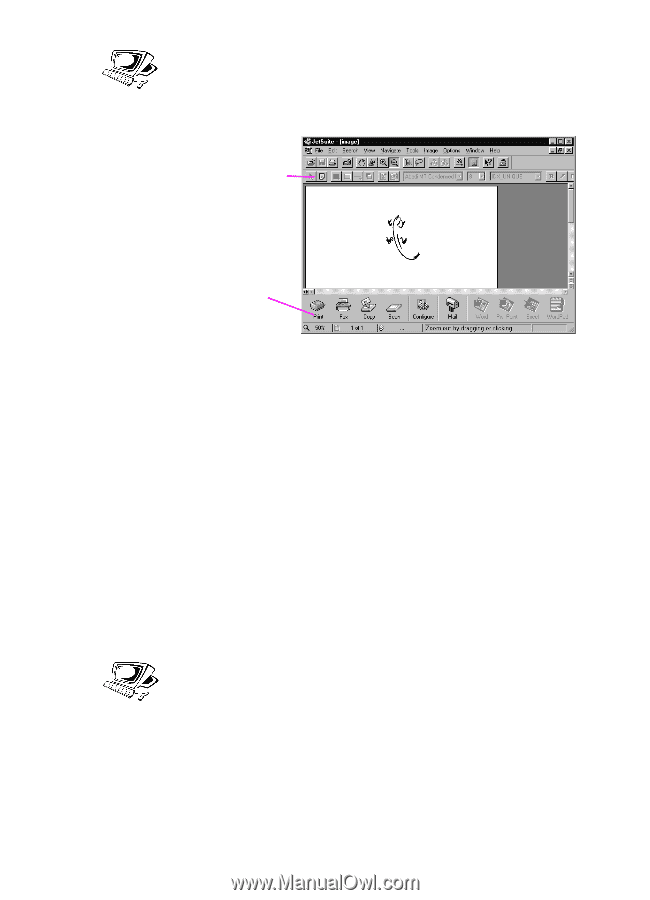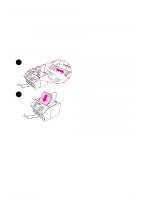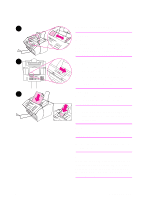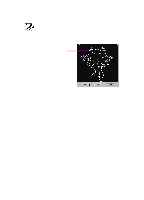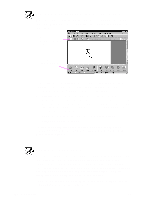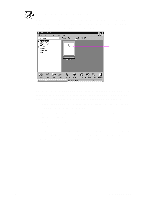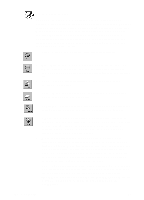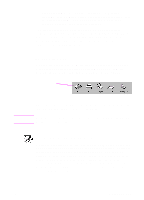HP 3100 HP LaserJet 3100 - Product User's Guide, C3948-90970 - Page 127
Working with scanned items in the viewer, Saving scanned items, Start Scan, Close - laserjet kit
 |
UPC - 886111573592
View all HP 3100 manuals
Add to My Manuals
Save this manual to your list of manuals |
Page 127 highlights
Working with scanned items in the viewer When you choose Start Scan, the HP LaserJet 3100 product initiates the scan. When the scan is complete, the scanned item appears in the viewer: Add annotations using tools from this tool bar Send an item to fax, print and more using these icons In this view, you can highlight text or objects, add hypertext links, or add electronic sticky notes to items. The following are a few possibilities for working with documents in the viewer: q Highlight important information on a scanned newspaper or magazine article about your business or a current business trend. Save the article as part of your own electronic press kit, or send the article through PC fax or e-mail to a customer, media contact, or colleague at another location. q Add notes to a proposal and file it for future reference. q Straighten a skewed image. To view this document on the desktop, close the document by selecting Close from the File menu. If this is a new, unsaved file, make sure to name it. Saving scanned items All items scanned to the JetSuite Pro software, whether they contain text, graphics, or both, are saved as graphics files with a .jsd extension. You can, however, save them in other common graphics file formats, such as .tif, .pcx, and .bmp. From the desktop or viewer, you can also send scanned items to other programs. For more information, see "Using link icons" in this chapter. For more information about using the JetSuite Pro software and the scanning function, see the online help. 126 6 Scanning EN