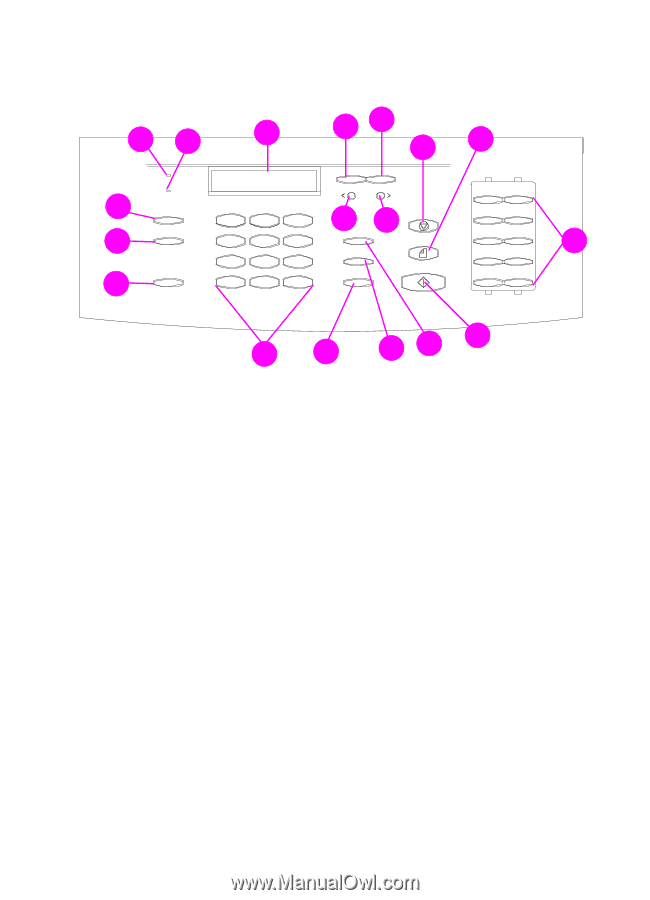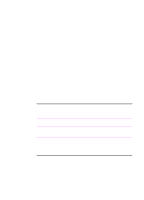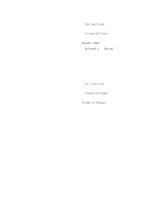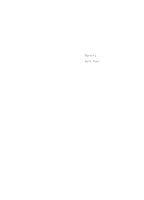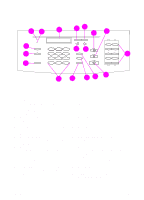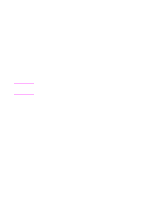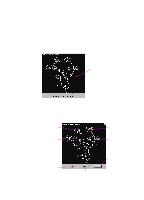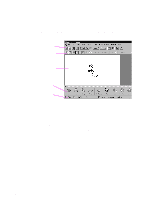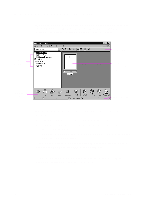HP 3100 HP LaserJet 3100 - Product User's Guide, C3948-90970 - Page 49
Identifying control panel keys and features
 |
UPC - 886111573592
View all HP 3100 manuals
Add to My Manuals
Save this manual to your list of manuals |
Page 49 highlights
Identifying control panel keys and features AB C DE H I R FG Q J P O N ML K Look for the following buttons and features on the control panel. These buttons and features are used to fax paper-based documents, make copies, and adjust settings for the HP LaserJet 3100 product. A Ready Light - When solid, indicates the HP J One-touch keys - Store frequently dialed fax LaserJet 3100 product is ready and has no numbers. error conditions. B Error light - When solid, indicates an error condition. K Start key - Starts sending paper faxes. C Control Panel Display - Displays messages L Manual Dial key - Used to dial each digit as it is or Menu settings. pressed. Often used for dialing with calling cards or international dialing. D Enter/Menu key - Used to access the Menu, M Speed-Dial key - Push this key plus a two- or save a selection, or go down one level in the three-digit code to send faxes to previously Menu settings. stored fax numbers. E Back Space key - Used to go up one level in N Redial/Pause key - Push to redial the last fax the Menu settings or to backspace when number or use to insert a pause into a fax typing text. number. F Back Arrow key () - Used to scroll P Volume key - Used to adjust the speaker forward through items at the same Menu level. volume for incoming and outgoing faxes. Also used to insert a space when typing text. H Stop/Clear key - Stops or clears any action in Q Resolution key - Used to adjust the resolution progress or exits the Menu settings. for the current fax or copy job. I Copy key - Starts the copy function. R Contrast key - Used to adjust the contrast for the current fax or copy job. 48 2 Quick Tutorial EN