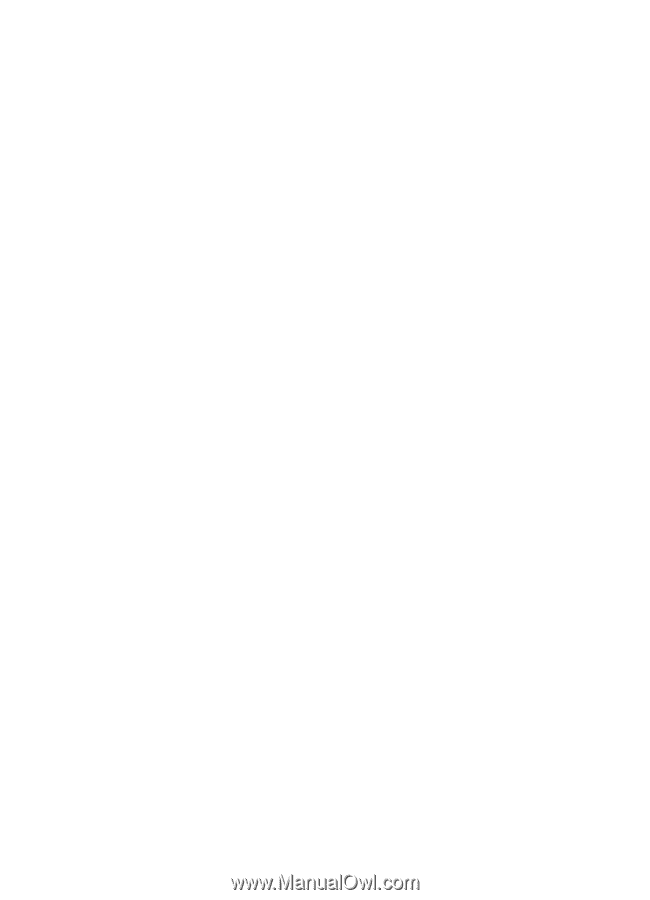HP 3100 HP LaserJet 3100 - Product User's Guide, C3948-90970 - Page 266
General information, Packard Bell
 |
UPC - 886111573592
View all HP 3100 manuals
Add to My Manuals
Save this manual to your list of manuals |
Page 266 highlights
Packard Bell www.packardbell.com 1. While your computer is booting, follow the directions on the screen: "Press F2 to Enter Setup." (It may be F1 on some models.) 2. Click Advanced on the Menu Bar. 3. Follow the legend directions to choose Integrated Peripherals (or Peripheral Configuration on some models). 4. Choose ECP if it is a choice for the mode. Otherwise choose Bi-directional. (ECP mode will provide the best printing and scanning performance.) 5. Follow the legend directions to save and exit. General information Within computer manufacturers' range of products, there are usually different BIOS options. The directions given above for various manufacturers are general and may not be specific for your computer. Changing the parallel port mode is similar for all computers if they have that capability built in. However, you should refer to your computer documentation for specific instructions on changing the parallel mode for your computer. A circumstance to be aware of is that even though the label on the parallel port mode may say ECP, it may not follow the protocol. If the port mode option you choose does not work, then try another option in the Setup. If your computer does not have EPC capability built in, an external parallel port card can be added to give it this functionality. EN C Changing Parallel Port Modes 265