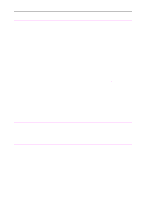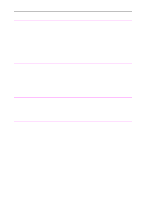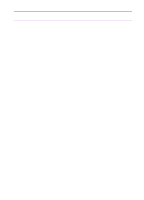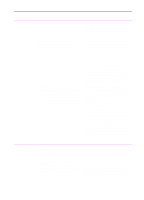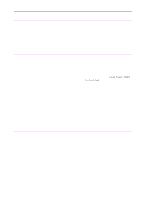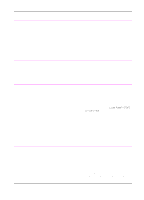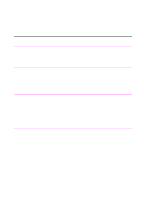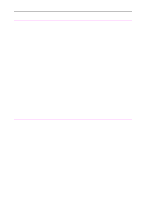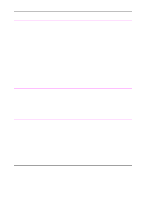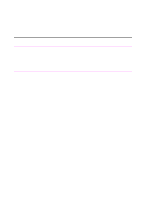HP 3100 HP LaserJet 3100 - Product User's Guide, C3948-90970 - Page 203
Retry, Cancel, long s procedure - scanner software
 |
UPC - 886111573592
View all HP 3100 manuals
Add to My Manuals
Save this manual to your list of manuals |
Page 203 highlights
Problem Cause Solution There are dark streaks or lines on sent faxes or the image quality is poor. The scanner glass may be dirty. Make a copy of the item you are faxing. If the same problem appears, the scanner glass may be dirty. See "Cleaning the scanner path" in this chapter for cleaning instructions. If the copy is ok, try adjusting the resolution and contrast on the fax and resending. If the quality is still not good, there may be a problem with the receiving fax machine, such as it cannot receive faxes at a high resolution. The volume for The volume setting needs to be adjusted. See "Controlling sound volume" in chapter sounds coming 8 for instructions on changing volume from the HP settings. LaserJet 3100 product is too high or too low. Long pages aren't The page may be longer than 39 inches feeding. (991 mm). Do not try to pull the page out because you may damage the scanner. To remove the page, see "Clearing jams from the scanner area" in this chapter. Then, rescan the page. When the scanner reaches the 39 in (991 mm) mark, the control panel displays Long Page? START to Continue for a few moments only. Quickly press START to continue scanning. If you do not, the message disappears and the scanner stops scanning because it thinks the page has jammed. If you are sending a fax longer than 39 in (991 mm), you can also use the "Sending long pages" procedure (chapter 3). That procedure ensures that long pages go without having to monitor the task and press Start before the scanner shuts off. You receive this Either the power cord for the HP LaserJet Check that the power cord is securely software 3100 product or the parallel cable connected between the HP LaserJet 3100 message: between it and the computer is not product and the power source. Then, "JetSuite Fax has securely connected. check that the parallel cable is securely detected that the connected. After you have checked both, HP LaserJet 3100 click Retry. If you click Cancel, you will is switched off or is not be able to receive faxes to or send not connected to faxes from the computer until you start (or the computer." restart) the JetSuite software or restart the computer. 202 9 Troubleshooting and Maintenance EN