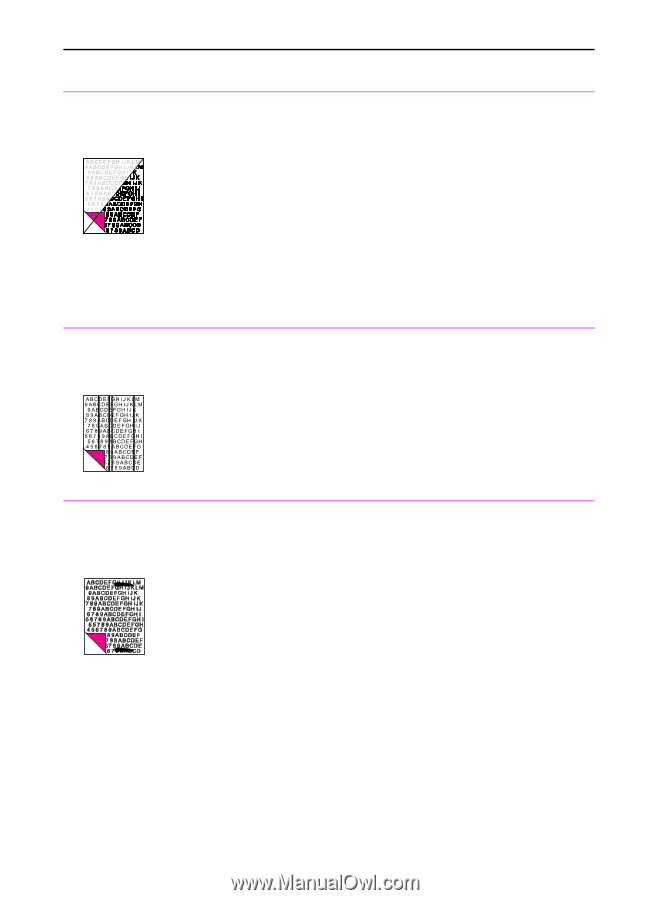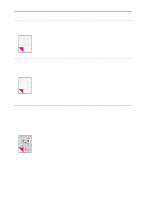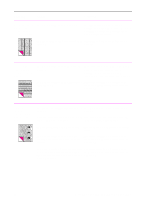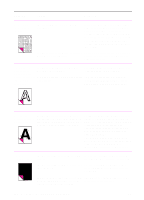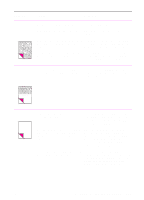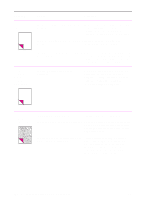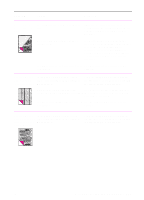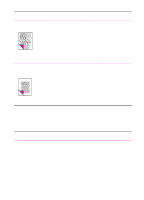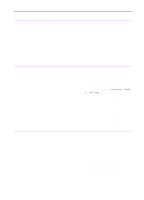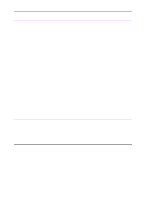HP 3100 HP LaserJet 3100 - Product User's Guide, C3948-90970 - Page 222
HP LaserJet 3100 product, see Cleaning, scanner may have had trouble scanning it.
 |
UPC - 886111573592
View all HP 3100 manuals
Add to My Manuals
Save this manual to your list of manuals |
Page 222 highlights
Problem Cause Solution Scanned images The original image may be very light or are too light or too dark. dark. Adjust the resolution and/or contrast setting(s) from the dialog box that appears after you click Scan on the Document Assistant. If it is too dark, the original may be on colored paper. If the original was on a colored paper, including a brown recycled paper, the text may not be clear. Try adjusting the resolution, contrast, and/or brightness settings from the dialog box that appears after you click Scan on the Document Assistant. The HP LaserJet 3100 product may need See 'Recalibrating the scanner" in this recalibrating. chapter. Scanned images There may be ink, glue, white-out, or have unwanted some other substance on the scanner's lines through them. image sensor. For more information about cleaning the HP LaserJet 3100 product, see "Cleaning the scanner path" in this chapter. If you tried to scan a slick paper, the Use a carrier sheet to send the item. See scanner may have had trouble scanning it. "Selecting items for faxing, copying, and scanning" in chapter 3. The HP LaserJet 3100 product may need See "Recalibrating the scanner" in this recalibrating. chapter. Scanned images have black dots or streaks in top and bottom margins. There may be ink, glue, white-out, or some other substance on the scanner's image sensor. For more information about cleaning the HP LaserJet 3100 product, see "Cleaning the scanner path" in this chapter. EN 9 Troubleshooting and Maintenance 221