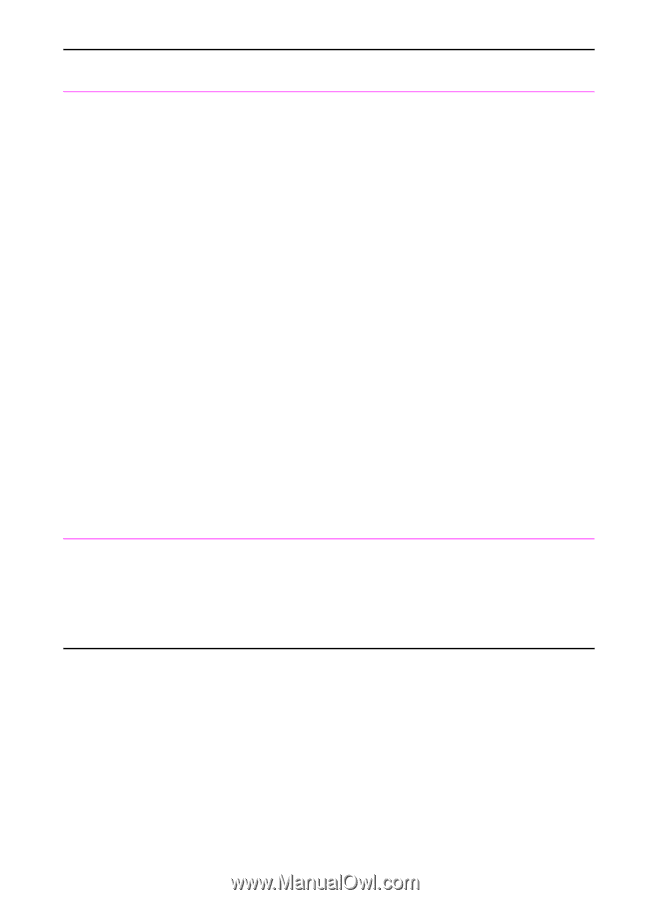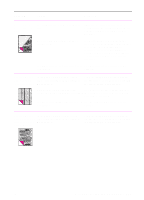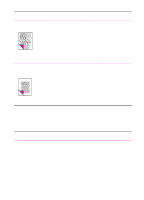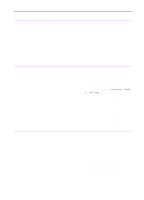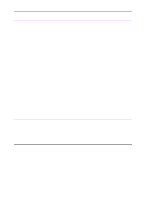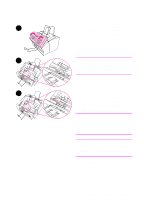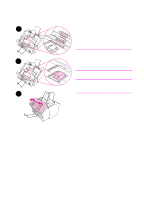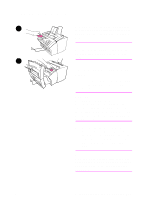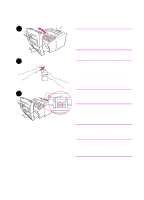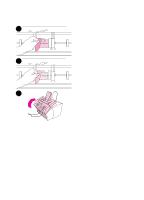HP 3100 HP LaserJet 3100 - Product User's Guide, C3948-90970 - Page 227
The HP LaserJet, and scanning
 |
UPC - 886111573592
View all HP 3100 manuals
Add to My Manuals
Save this manual to your list of manuals |
Page 227 highlights
Problem Cause Solution The HP LaserJet 3100 product is feeding multiple sheets or jams frequently from the document feeder tray. The special media lever may be in the incorrect position. Guides are not adjusted properly. The special media lever should be to the left if you are sending regular weight documents. The lever should be to the right if you are sending thick documents, which can only be loaded one page at a time. Remove the document from the document feeder tray. Straighten the item, then reinsert it. Slide the guides against the sides of the item to center it. Make sure the guides are not adjusted too tightly. The document feeder tray is too full. Remove some of the sheets. The document feeder tray can hold up to 30 pages, depending on the thickness of the pages. The item was too thick, too slick, or otherwise did not meet specifications. See "Selecting items for faxing, copying, and scanning" in chapter 3. The output capacity was exceeded in the Do not allow more than 30 pages to stack document output tray. up in the document output tray. The pick rollers and pads may be dirty and See "Cleaning the print path" in this aren't grabbing the paper. chapter. There may be a sensor that isn't operating Contact the Customer Service Center for properly. service. See the front of this manual for support information. Items loaded in the The item is on a very lightweight media. document feeder tray fall forward out of the tray. Do not try to pull the page out because you may damage the scanner. To remove the page, see "Clearing jams from the scanner area" in this chapter. Then, curl or roll the item in the direction of the printed side, unroll it, and reload the item. 226 9 Troubleshooting and Maintenance EN