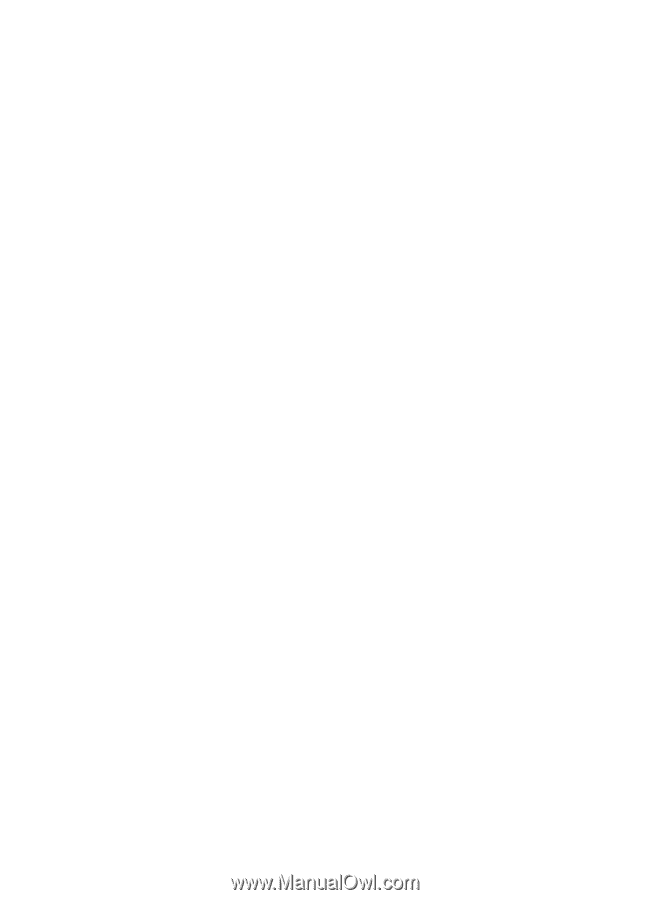HP 3100 HP LaserJet 3100 - Product User's Guide, C3948-90970 - Page 267
Other areas of potential conflict
 |
UPC - 886111573592
View all HP 3100 manuals
Add to My Manuals
Save this manual to your list of manuals |
Page 267 highlights
Other areas of potential conflict In addition to the parallel port mode being set incorrectly, there may be other areas of potential parallel port conflict involving software and hardware from other manufacturers.The HP LaserJet 3100 product cannot share the parallel port with other peripherals. If none of the options in the Setup allow the HP LaserJet 3100 product to talk to the computer or you have other devices that need a parallel port, you can add an external ECP parallel port card to your computer. Then, connect the HP LaserJet 3100 product to one of the parallel ports and connect the other devices you have to the other parallel port. These parallel port cards are available at computer stores and will allow your HP LaserJet 3100 product to communicate with your computer without conflicting with other devices. 266 C Changing Parallel Port Modes EN