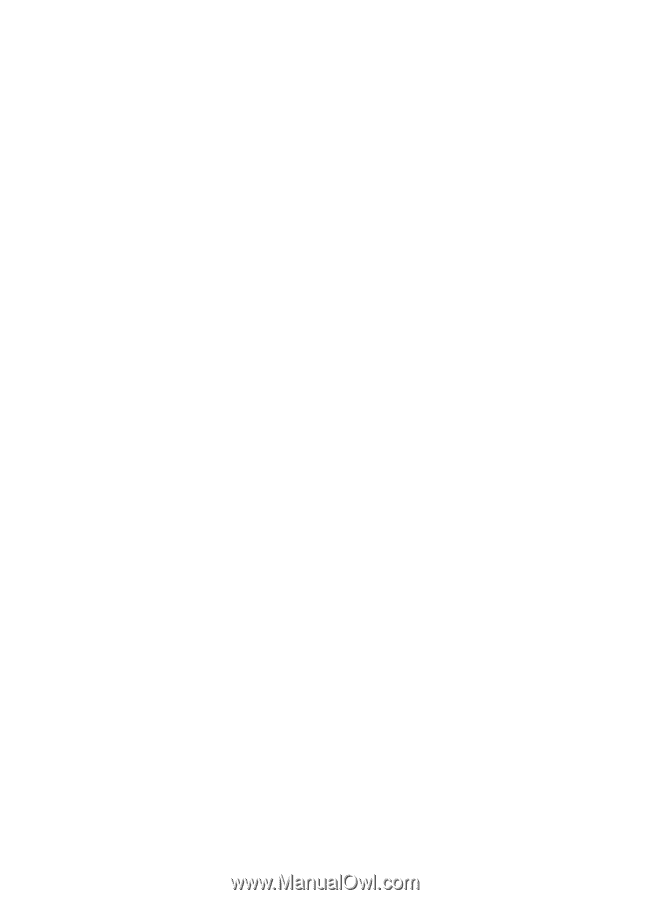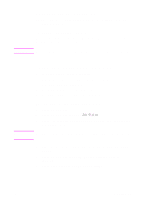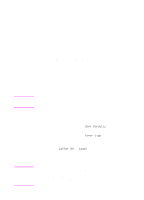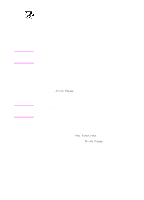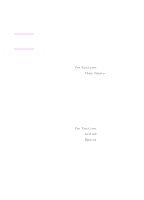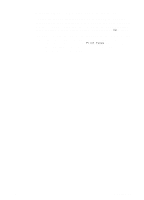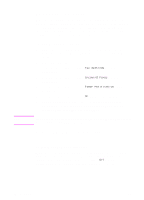HP 3100 HP LaserJet 3100 - Product User's Guide, C3948-90970 - Page 89
Using fax forwarding
 |
UPC - 886111573592
View all HP 3100 manuals
Add to My Manuals
Save this manual to your list of manuals |
Page 89 highlights
Using fax forwarding You can set your HP LaserJet 3100 product to forward incoming faxes to another fax number. When the fax arrives at your HP LaserJet 3100 product, it is stored in memory. Then, your HP LaserJet 3100 product dials the fax number you have specified and sends the fax. If it cannot forward a fax because of an error, such as the number was busy and redials failed, your HP LaserJet 3100 product prints the fax. If it runs out of memory while receiving a fax set to be forwarded, it terminates the incoming fax and only forwards the pages and partial pages already stored in memory. To use this feature, your HP LaserJet 3100 product must be the one receiving faxes (not the computer) and must be set to Automatic mode. To use fax forwarding 1 Press ENTER/MENU. 2 Use the < and > keys to select Fax Settings and press ENTER/MENU. 3 Use the < and > keys to select Incoming Faxes and press ENTER/MENU. 4 Use the < and > keys to select Fax Forwarding and press ENTER/MENU. 5 Press > to select Yes and press ENTER/MENU. 6 Enter the fax number where you would like the fax to go and press ENTER/MENU. 7 Press STOP/CLEAR to exit the Menu settings. Turning off fax forwarding When you are ready to resume receiving faxes at the HP LaserJet 3100 product, turn off the feature by repeating steps 1-4 of the above procedure. Then, press > to select No and press ENTER/MENU. Press STOP/CLEAR to exit the Menu settings. 88 3 Faxing EN