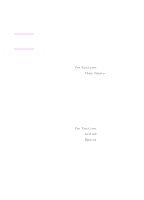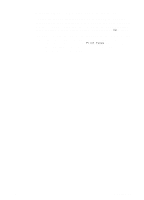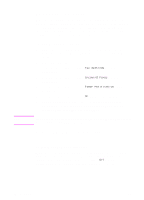HP 3100 HP LaserJet 3100 - Product User's Guide, C3948-90970 - Page 93
Using r notification
 |
UPC - 886111573592
View all HP 3100 manuals
Add to My Manuals
Save this manual to your list of manuals |
Page 93 highlights
Note Using pager notification When you are away from the HP LaserJet 3100 product, you can have it notify your pager when a fax has arrived. To use this feature, your HP LaserJet 3100 product must be the one receiving faxes (not the computer) and must be set to Automatic mode. Faxes can be set to print or set to be received to memory. To use pager notification 1 Make sure fax forwarding is off or this feature will not work properly. To turn it off, see "Turning off fax forwarding" in this chapter. 2 Press ENTER/MENU. 3 Use the < and > keys to select Fax Settings and press ENTER/MENU. 4 Use the < and > keys to select Incoming Faxes and press ENTER/MENU. 5 Use the < and > keys to select Pager Notification and press ENTER/MENU. 6 Use the < and > keys to select On and press ENTER/MENU. 7 Enter your pager number of up to 40 characters and press ENTER/MENU. If you need help entering the number, see the documentation that came with your pager. If you need to wait for tones between digits in your pager number, insert pauses by pressing REDIAL/PAUSE. 8 Press STOP/CLEAR to exit the Menu settings. Turning off pager notification When you no longer want the HP LaserJet 3100 product to notify your pager when faxes arrive, turn off the feature by repeating steps 1-3 of the above procedure. Then, press > to select Off and press ENTER/MENU. Press STOP/CLEAR to exit the Menu settings. 92 3 Faxing EN