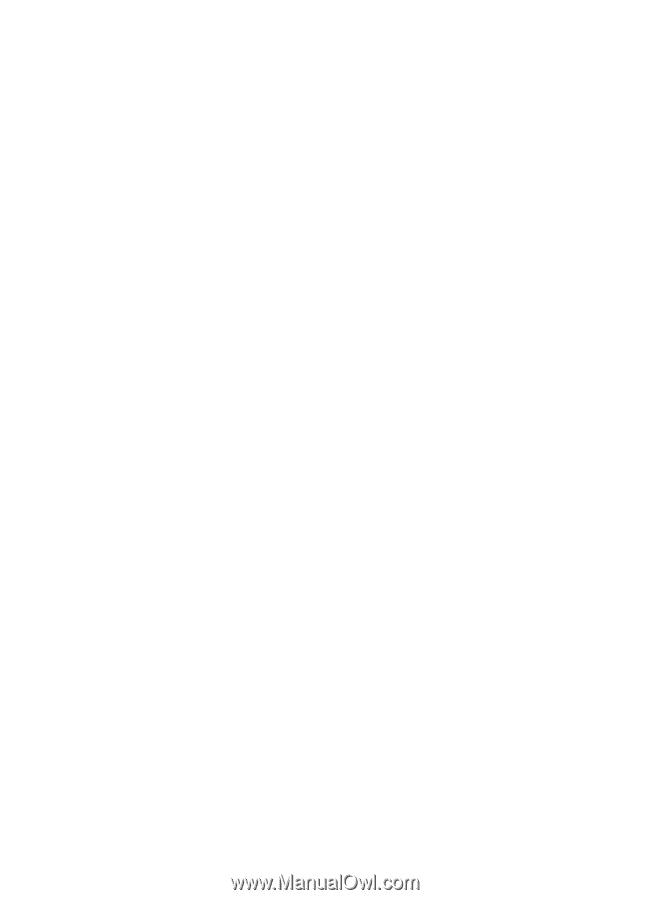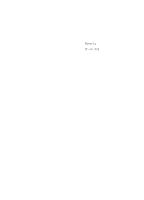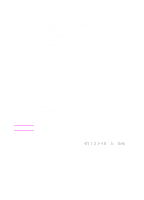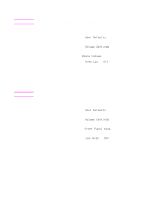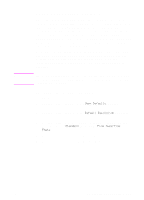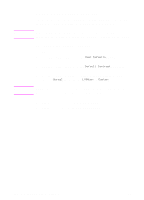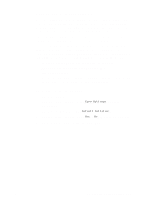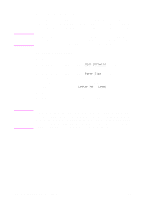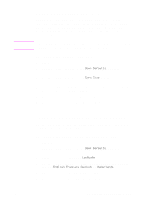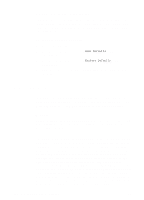HP 3100 HP LaserJet 3100 - Product User's Guide, C3948-90970 - Page 174
Setting the default collation
 |
UPC - 886111573592
View all HP 3100 manuals
Add to My Manuals
Save this manual to your list of manuals |
Page 174 highlights
Setting the default collation You can set the HP LaserJet 3100 product to collate multiple copies into sets. For example, if you are making two copies of three pages and the collation is on, the pages would print in this order: 1,2,3,1,2,3. If the collation is off, the pages would print in this order: 1,1,2,2,3,3. The collation setting you choose is in effect for all copies until you change the setting. The default set at the factory is Yes. To use collation, the original document must fit into memory. In the rare instance that it doesn't, the HP LaserJet 3100 product makes only one copy and displays a message notifying you of the change. If that happens, you have several alternatives for finishing the job: q split the job into smaller jobs containing fewer pages q make only one copy of the document at a time q turn off the collation q use the Document Assistant to copy and collate the job. You can collate larger jobs using the Document Assistant. To set the default collation 1 Press ENTER/MENU. 2 Use the < and > keys to select Copy Settings and press ENTER/MENU. 3 Press ENTER/MENU to select Default Collation. 4 Use the < and > keys to select Yes or No and press ENTER/MENU. 5 Press STOP/CLEAR to exit the Menu settings. EN 8 Managing Basic Features 173