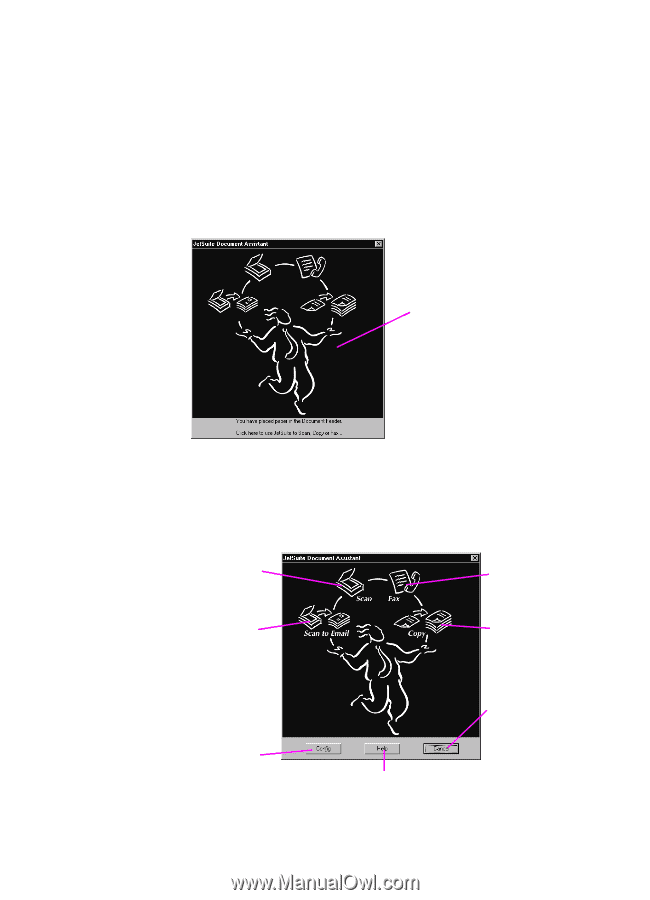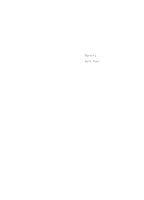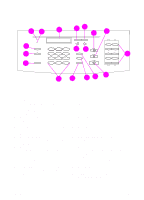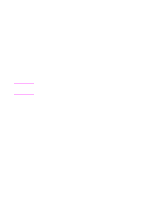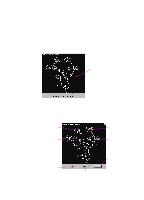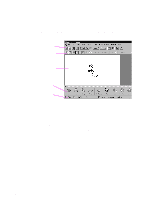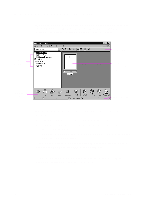HP 3100 HP LaserJet 3100 - Product User's Guide, C3948-90970 - Page 51
Identifying Document Assistant features (software)..., Scan to E-mail
 |
UPC - 886111573592
View all HP 3100 manuals
Add to My Manuals
Save this manual to your list of manuals |
Page 51 highlights
Identifying Document Assistant features (software) The Document Assistant is a dialog that appears on the computer screen when you load a document into the document feeder tray. (This assumes that you have installed the software and your computer is on.) Click anywhere on the Document Assistant to activate it and display the names of the functions: Click anywhere on this screen to activate it As indicated, you can choose to fax, copy, or scan the document loaded in the document feeder tray. If you have a compatible e-mail program, the Scan to E-mail button also appears. Click Scan to begin scanning Click here to begin scanning to E-mail Click Config to access config. settings Click Fax to begin Faxing Click Copy to begin Copying Click Cancel to make dialog box disappear Click Help to access online help 50 2 Quick Tutorial EN