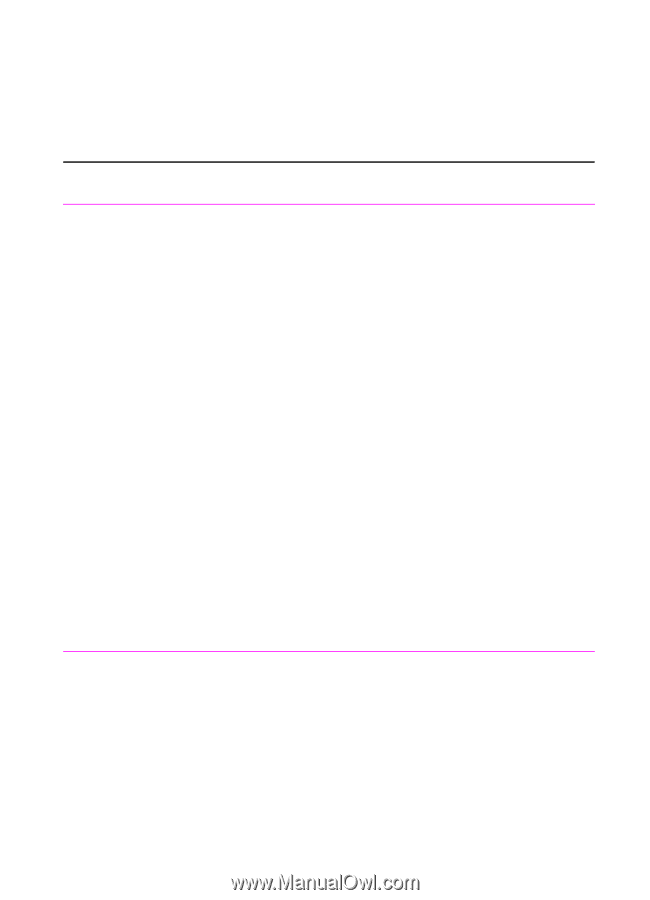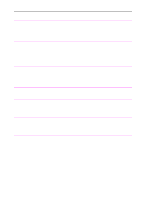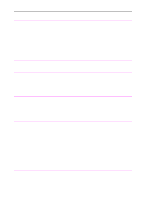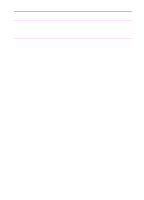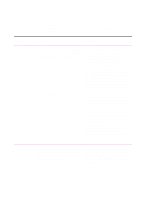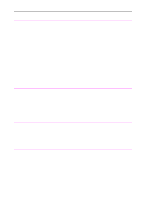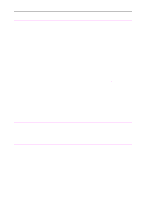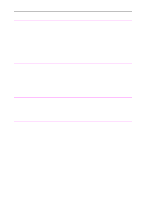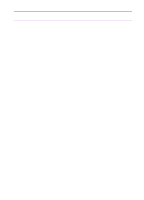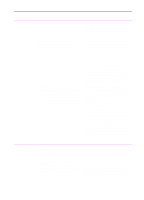HP 3100 HP LaserJet 3100 - Product User's Guide, C3948-90970 - Page 196
Solving fax problems
 |
UPC - 886111573592
View all HP 3100 manuals
Add to My Manuals
Save this manual to your list of manuals |
Page 196 highlights
Solving fax problems Problem Use the following table to solve fax problems. See also "Solving image quality problems" and "Solving paper feed problems" in this chapter. Cause Solution The message on If you are copying from the JetSuite Pro Be sure that you have connected the the computer software, you may have the wrong type of parallel cable that came in your package screen says parallel port, or it may not be properly to the correct parallel port on the back of JetSuite Fax failed connected to the computer. your computer. If you have another to open the fax parallel port, try attaching the parallel port and a COM cable to the other port. Make sure you port is in use. have an SPP- (bi-directional) or ECP- compliant parallel port on your computer. An SPP parallel port is the minimum; an ECP parallel port is strongly recommended. For more information on your parallel port, please see appendix C and your computer's documentation. If you are faxing from the JetSuite Pro The HP LaserJet 3100 product cannot software, another device is conflicting with share a parallel port. If you have a sound the parallel port. card, external hard drive, or network switchbox connected to the same parallel port as the HP LaserJet 3100 product, the other device may be interfering. You must unhook the other device to connect and use the HP LaserJet 3100 product, or you must use two parallel ports on the computer. You may need to add another parallel interface card. An ECP parallel interface card is strongly recommended. Please see appendix C or your computer's documentation for information on installing an additional parallel interface card or resolving conflicts. No parallel port is available or the parallel port is being shared by another device. The HP LaserJet 3100 product must be directly connected to the computer's parallel port. It cannot share the parallel port with another device. If you have a device such as an external disk drive or switch box connected to the parallel port and want to continue using it, you must get two parallel ports on your computer. EN 9 Troubleshooting and Maintenance 195