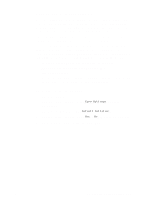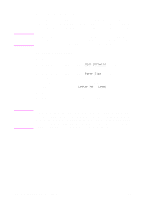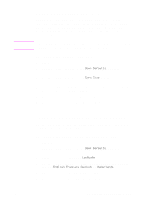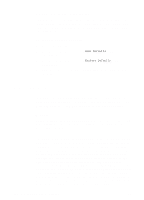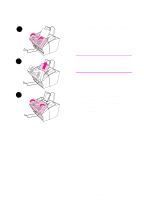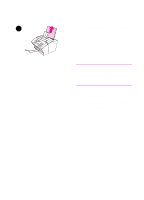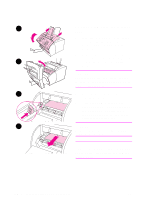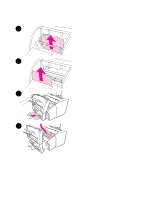HP 3100 HP LaserJet 3100 - Product User's Guide, C3948-90970 - Page 179
Clearing jams from the scanner area, Troubleshooting and Maintenance
 |
UPC - 886111573592
View all HP 3100 manuals
Add to My Manuals
Save this manual to your list of manuals |
Page 179 highlights
Clearing jams from the scanner area The following is a list of possible causes for jams in the scanning mechanism: q Too many pages were loaded into the document feeder tray. q A special media item was loaded but the special media lever was to the left. q Multiple sheets of a document were loaded but the special media lever was to the right. q The item loaded contained tears, frayed edges, etc. or didn't meet the guidelines for documents (see "Selecting items for faxing, copying, or scanning" in chapter 3). q The item was not loaded correctly. q The item was smaller than 2 by 3.5 inches (51 by 89 mm) (the size of a business card). 178 9 Troubleshooting and Maintenance EN
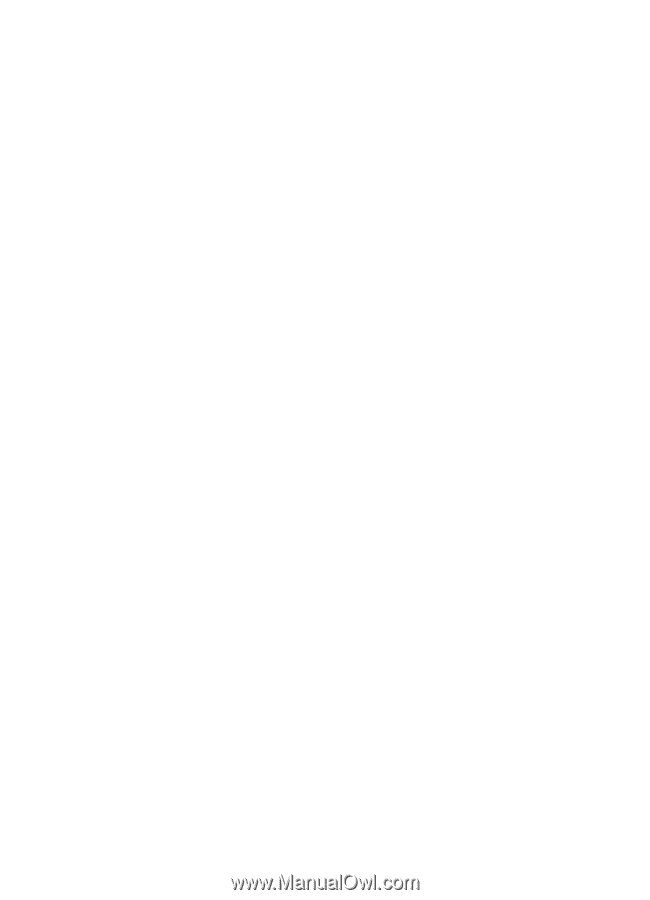
178
9
Troubleshooting and Maintenance
EN
Clearing jams from the scanner area
The following is a list of possible causes for jams in the scanning
mechanism:
●
Too many pages were loaded into the document feeder tray.
●
A special media item was loaded but the special media lever was
to the left.
●
Multiple sheets of a document were loaded but the special media
lever was to the right.
●
The item loaded contained tears, frayed edges, etc. or didn’t
meet the guidelines for documents (see “Selecting items for
faxing, copying, or scanning” in chapter 3).
●
The item was not loaded correctly.
●
The item was smaller than 2 by 3.5 inches (51 by 89 mm) (the
size of a business card).