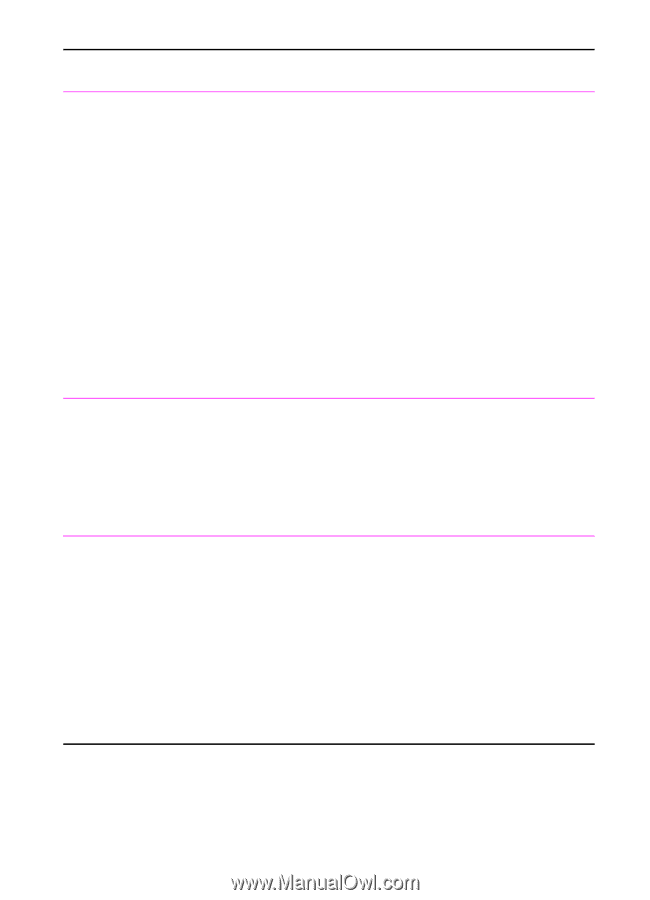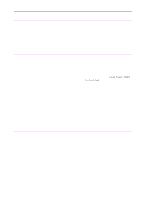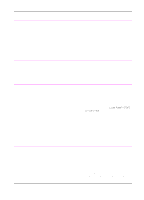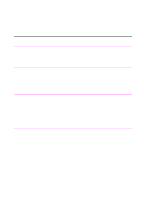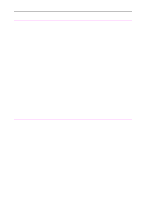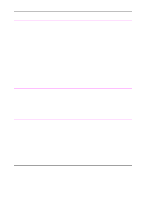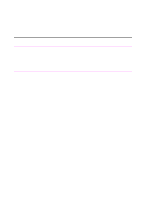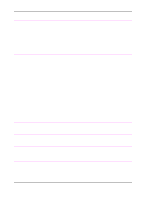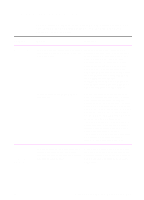HP 3100 HP LaserJet 3100 - Product User's Guide, C3948-90970 - Page 207
Ready, Execution, Exclusive, Spool MS-DOS Print Jobs, Details, Port Settings, Spool, MS-DOS Print - laserjet driver for windows 7
 |
UPC - 886111573592
View all HP 3100 manuals
Add to My Manuals
Save this manual to your list of manuals |
Page 207 highlights
Problem Cause Solution The HP LaserJet The HP LaserJet 3100 product may not 3100 product isn't be receiving power. working. Check that all cords are plugged in at the HP LaserJet 3100 product and the computer and that they are plugged into a live power outlet or power strip. Also, try removing the power cord from the back of the HP LaserJet 3100 product and then reinserting it. If the Ready message is displayed on the control panel, the HP LaserJet 3100 product is receiving power. The computer's processor is too busy. Try running fewer programs at the same time on the computer. Do not perform I/O or processor-intensive tasks (such as sending a fax or playing a video game) on the computer while printing. The hard drive on the computer may be very full or is fragmented. Free disk space or defragment the hard drive. See the computer's documentation for help. When printing When printing from a DOS program such from a DOS as WordPerfect 5.1, the print job cannot program, the print spool until the program closes. job won't print until the program is closed. Run the DOS program from a DOS window in Windows instead of pure DOS. Or, edit the PIF file for the program. To do so, start the PIFedit.exe in the Windows directory. Open the PIF file for the DOS program. (It should be in the directory for the program.) Under Execution, clear the Exclusive check box. When printing The Spool MS-DOS Print Jobs check from a DOS box may be selected for other printer program running drivers on your computer. in Windows, this message appears: "There was an error writing to LPT1: for the printer (name of a printer, unknown, or it is blank): Cannot access a port..." On the Windows 95 desktop, click the My Computer icon, and then double-click the Printers icon. Double-click the icon for the first printer and then click the Details tab. If there is a Port Settings button, click it. In the dialog that opens, clear the Spool MS-DOS Print Jobs check box. If there is no Port Settings button or clicking it did not open a dialog box, then that printer is not interfering. Repeat the procedure for all other printers on the computer except for the HP LaserJet 3100 product. 206 9 Troubleshooting and Maintenance EN