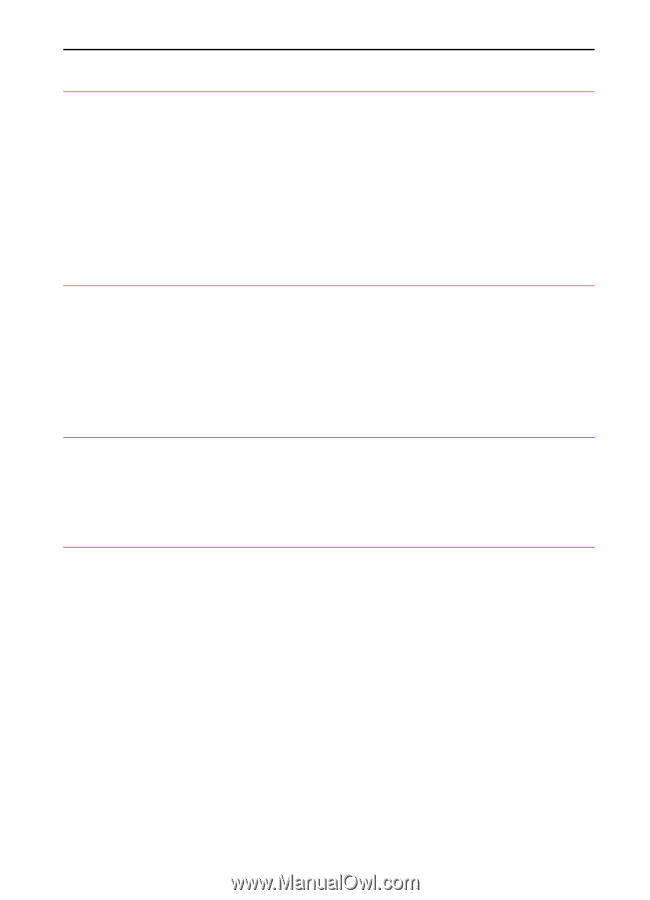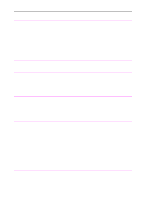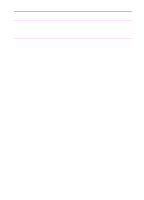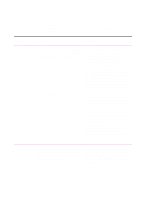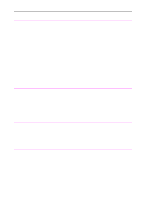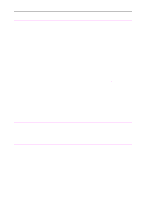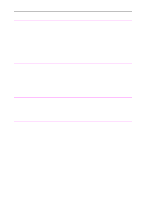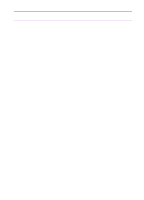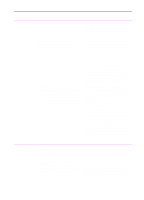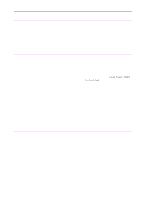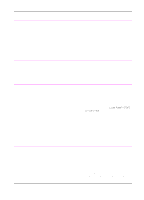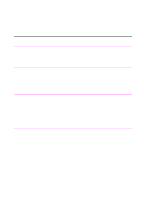HP 3100 HP LaserJet 3100 - Product User's Guide, C3948-90970 - Page 199
using Job Status. See Canceling a fax, set to Standard or Fine. See Adjusting
 |
UPC - 886111573592
View all HP 3100 manuals
Add to My Manuals
Save this manual to your list of manuals |
Page 199 highlights
Problem Cause Solution Outgoing fax calls keep dialing. If the call was busy or there was no answer, the HP LaserJet 3100 product redials for the number of times specified. To stop the redials while the HP LaserJet 3100 product is dialing, press STOP/ CLEAR. If it is waiting to redial, stop the job using Job Status. See "Canceling a fax job using Job Status" in chapter 3. To see how many times the HP LaserJet 3100 product is set to redial, print a configuration report (see "Printing a configuration report" in chapter 8) and check the "Number of redials" entry. See "Adjusting autoredial" in chapter 8 if you need to change the setting. One-touch keys, The one-touch key, speed-dial code, or speed-dial code, or group-dial code may not be assigned or group-dial codes assigned properly. aren't working. Print a one-touch, speed-dial, and groupdial report (see "Printing a one-touch, speed-dial, and group-dial report" in chapter 8) to see which numbers are assigned. Also check that the fax number was entered correctly. See "Programming one-touch keys and speed-dial codes" or "Programming a group-dial code" in chapter 8 to assign or correct numbers. Faxes sent at Superfine or Photo mode aren't scanning into memory. Faxes sent with Superfine or Photo resolution won't scan into memory before sending. They wait until the call is placed and has connected before beginning to transmit. To have the fax scan into memory, set the resolution to Standard or Fine. See "Adjusting the resolution" in chapter 3. Also, check that the default resolution is set to Standard or Fine. See "Adjusting the resolution" in chapter 3. Faxes routed to the computer are being received by the HP LaserJet 3100 product instead. If the rings to answer setting for the HP LaserJet 3100 product is lower than the rings to answer for the PC fax software, the HP LaserJet 3100 product answers fax calls before the PC fax software can. To check, start the JetSuite Pro software. When the desktop appears, choose Options from the File menu. Check Ring Number. Then, print a configuration report (chapter 8) to check the HP LaserJet 3100 product's rings to answer number. The PC fax software's rings to answer should be lower. If the computer is busy when the fax comes, the fax is printed or received to memory. Try to reduce the activity on the computer while faxes are being received. The HP LaserJet 3100 product may have Check the parallel cable connections. lost its connection to the computer. Also, try closing and restarting the JetSuite Pro software. 198 9 Troubleshooting and Maintenance EN