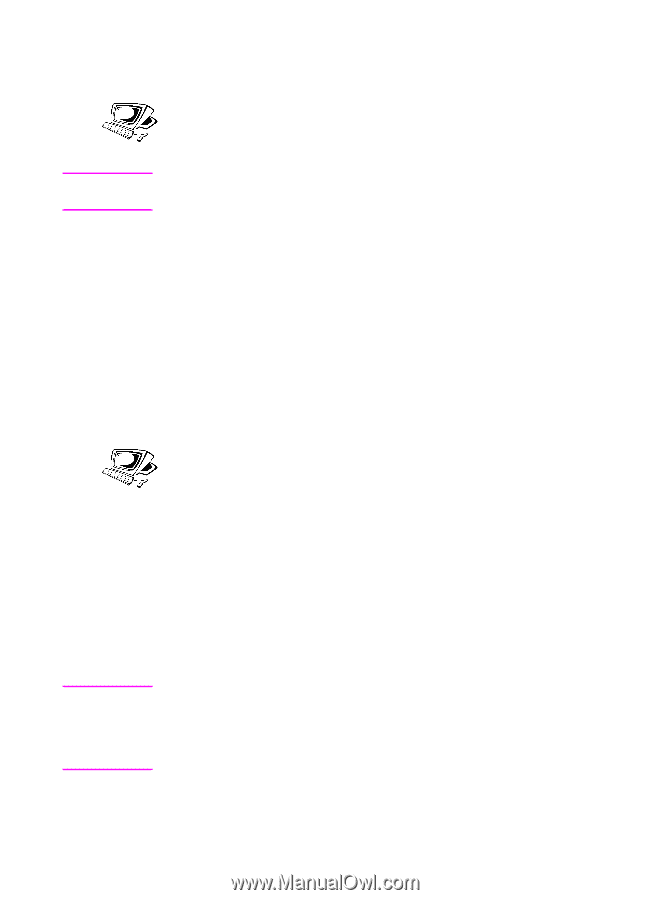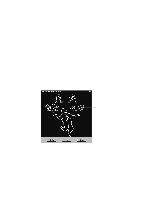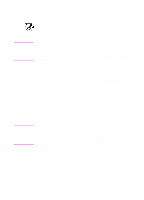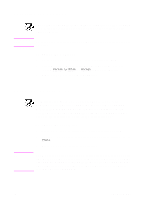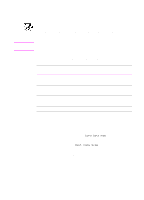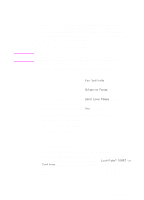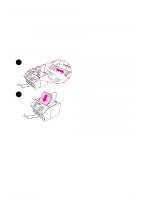HP 3100 HP LaserJet 3100 - Product User's Guide, C3948-90970 - Page 118
To adjust the contrast, To adjust the resolution, Darken, Lighten, Normal, Photo
 |
UPC - 886111573592
View all HP 3100 manuals
Add to My Manuals
Save this manual to your list of manuals |
Page 118 highlights
Adjusting the contrast Note The contrast setting affects the lightness or darkness of the resulting copy. Using the following procedure changes the contrast for the current job only. To change the default contrast, see "Changing the default contrast" in chapter 8. To adjust the contrast 1 Press CONTRAST to display the current contrast setting. 2 Use the < and > keys to scroll through the choices. You can choose Darken, Lighten, or Normal (the factory default). 3 Press ENTER/MENU to save the selection. Adjusting the resolution Note Normally the HP LaserJet 3100 product makes copies using Superfine resolution. This setting is the best for items containing mostly text. When making a copy of a photo or graphic, you can select Photo to increase the quality. Using the following procedure changes the resolution to Photo for the current job only. To adjust the resolution 1 Press RESOLUTION to display the current resolution setting. 2 Use the < and > keys to scroll through the choices until you reach Photo. 3 Press ENTER/MENU to save the selection. You may only want to change the default resolution to Photo if you very frequently copy items containing mostly photos or graphics. However, changing the default resolution affects faxes, too. See "Changing the default resolution" in chapter 8 and read the discussion of default resolution before changing it. EN 5 Copying 117