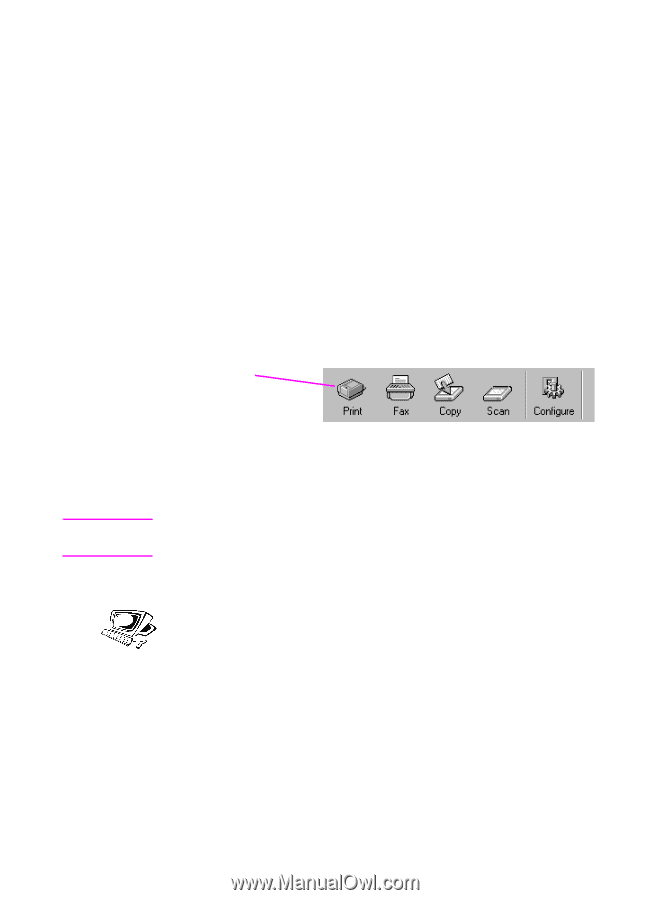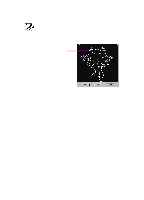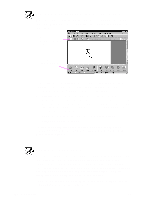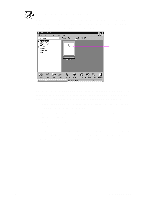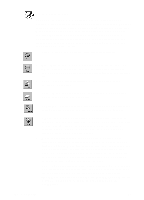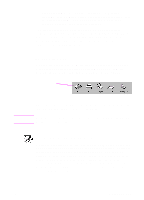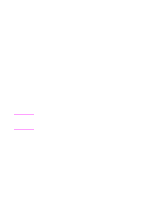HP 3100 HP LaserJet 3100 - Product User's Guide, C3948-90970 - Page 130
Scanning to text using OCR, To use a link icon
 |
UPC - 886111573592
View all HP 3100 manuals
Add to My Manuals
Save this manual to your list of manuals |
Page 130 highlights
Note q Other Programs - If you have other types of compatible programs, such as image-editing or spreadsheet programs, links are created for them. Then, you can use the icons to send scanned (or faxed) items to those programs. The links for functions always appear on the Manager toolbar. However, the Manager toolbar only shows as many program links as will fit. If you have more program links than what will fit, you can decide which links appear. See the online help for information on options for customizing the toolbar. To use a link icon All icons are easy to use. From the viewer, just click the icon on the Manager toolbar for the function or program you want. From the desktop, first select the item and then click the icon you want. Click one of the icons to begin a task The task for that icon begins, or the program for that icon opens and the selected item appears in an unnamed file. From the desktop, link icons can also be activated by "dragging and dropping" an item to the icon. Scanning to text using OCR When you are scanning an item and choose Scan on the Document Assistant and then select the Scan to Text, the JetSuite Pro software initiates the scan using the best settings for text. Then, the OCR software discards any graphics on the scanned item and converts the text to editable text. When the OCR software has finished, the converted text appears as an untitled file in your word-processing program. Because OCR conversions are never perfect, proof the converted text carefully. EN 6 Scanning 129