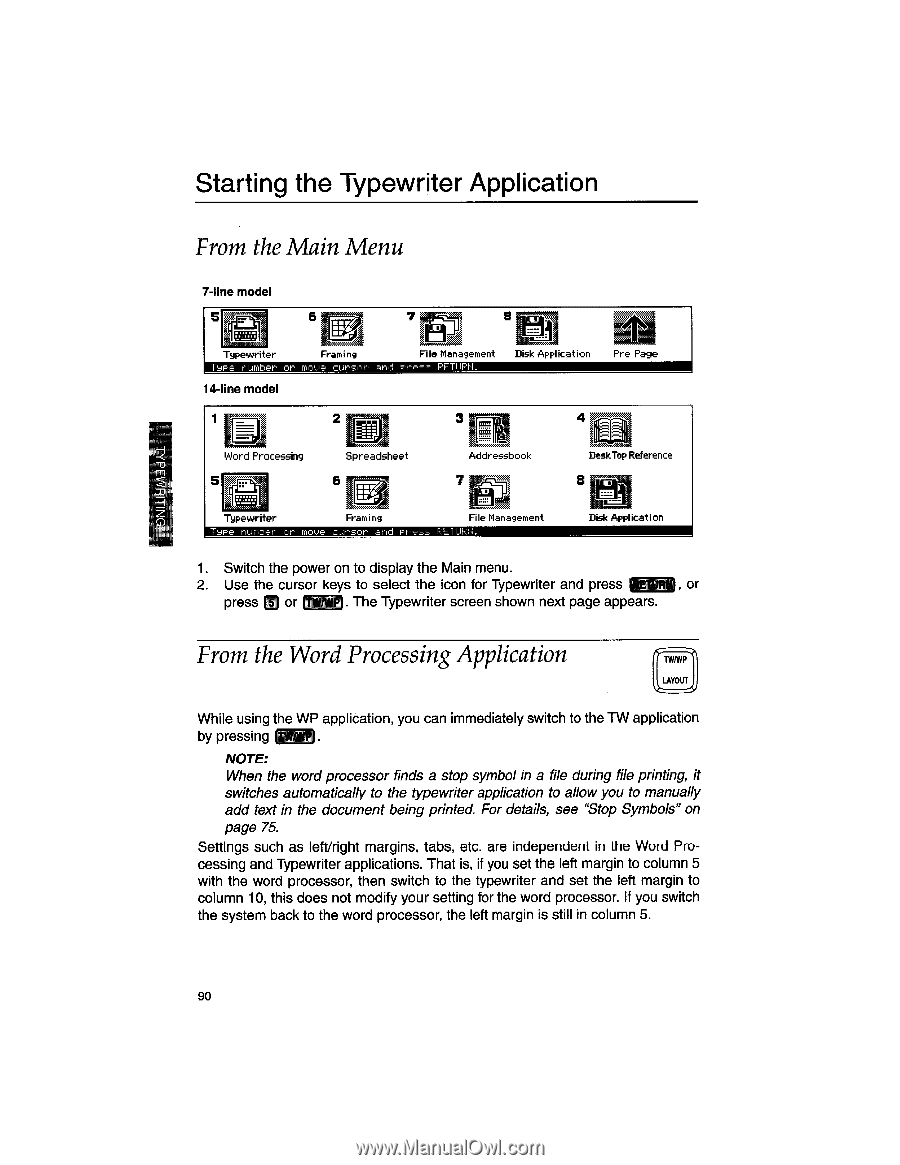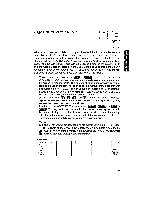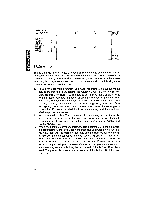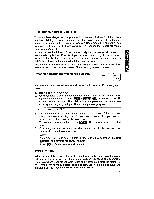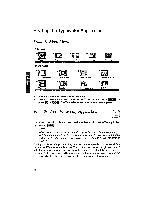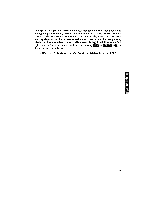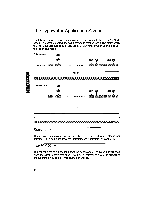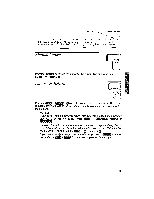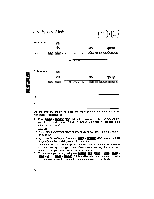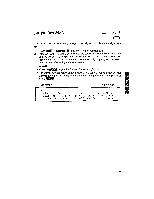Brother International WP1700MDS Owners Manual - English - Page 100
Starting, Typewriter, Application
 |
View all Brother International WP1700MDS manuals
Add to My Manuals
Save this manual to your list of manuals |
Page 100 highlights
Starting the Typewriter Application From the Main Menu 7-line model 5 7 Typewriter Framing File Management T_Fe number or move cursor and Press PET'IRH. 14-line model Disk Application 2 4 Pre Page Word Processing 5 Spreadsheet 6 ff r Addressbook 7 Typewriter Framing File Management Tape number or move cursor and press RETURN. Desk Top Reference 8 Disk Application 1. Switch the power on to display the Main menu. ® 2. Use the cursor keys to select the icon for Typewriter and press OEM, or press or ( "1. The Typewriter screen shown next page appears. From the Word Processing Application TIV/WP LAYOUT While using the WP application, you can immediately switch to the TW application by pressing iwANIP NOTE: When the word processor finds a stop symbol in a file during file printing, it switches automatically to the typewriter application to allow you to manually add text in the document being printed. For details, see "Stop Symbols" on page 75. Settings such as left/right margins, tabs, etc. are independent in the Word Processing and Typewriter applications. That is, if you set the left margin to column 5 with the word processor, then switch to the typewriter and set the left margin to column 10, this does not modify your setting for the word processor. If you switch the system back to the word processor, the left margin is still in column 5. 90