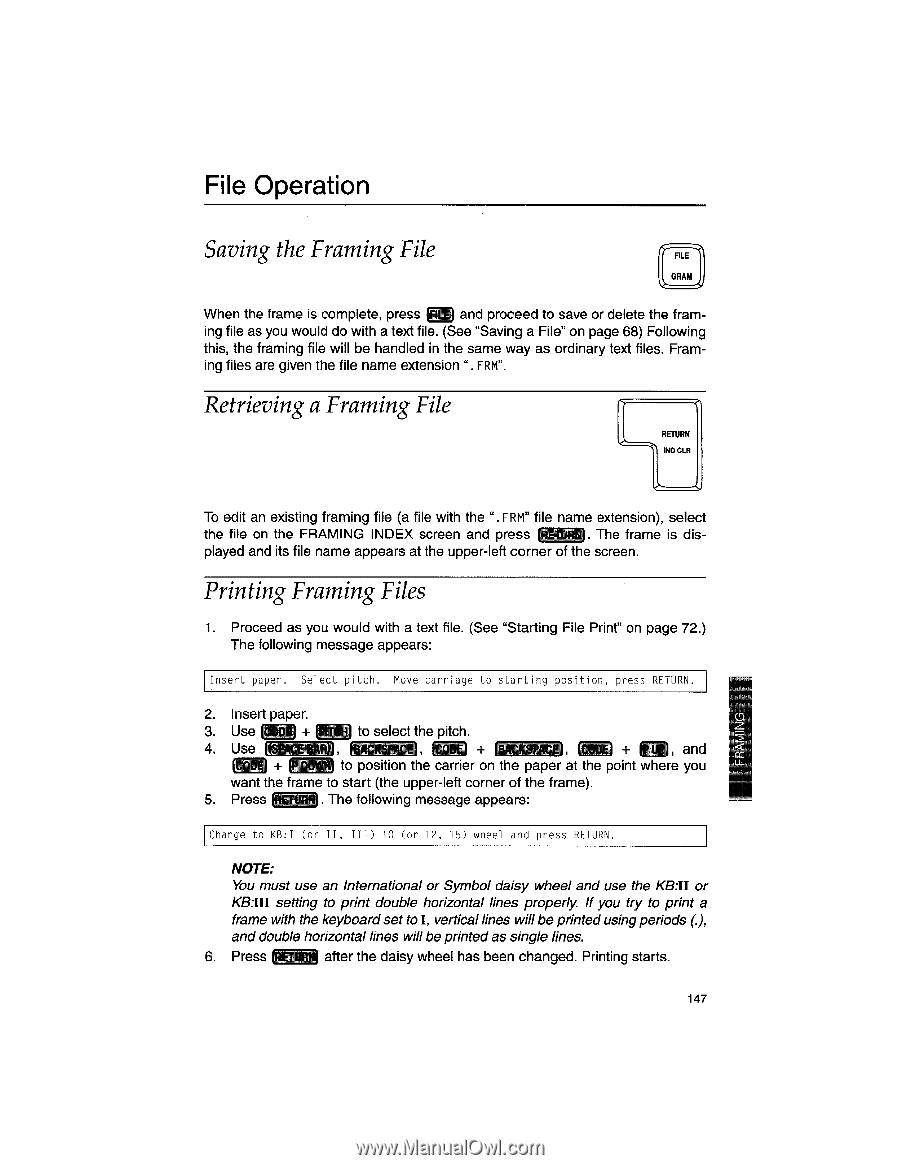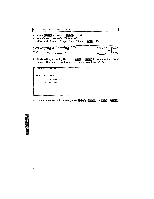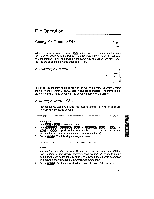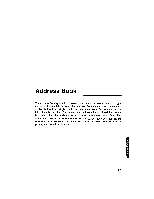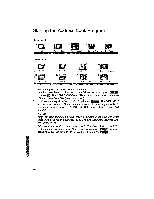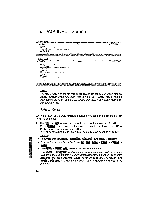Brother International WP1700MDS Owners Manual - English - Page 157
Saving, Framing, Retrieving, Printing, Files
 |
View all Brother International WP1700MDS manuals
Add to My Manuals
Save this manual to your list of manuals |
Page 157 highlights
File Operation Saving the Framing File FILE GRAM When the frame is complete, press ( 1 and proceed to save or delete the framing file as you would do with a text file. (See "Saving a File" on page 68) Following this, the framing file will be handled in the same way as ordinary text files. Framing files are given the file name extension ". FRM", Retrieving a Framing File RETURN INDCU To edit an existing framing file (a file with the ". FRM" file name extension), select the file on the FRAMING INDEX screen and press (RETURN). The frame is displayed and its file name appears at the upper-left corner of the screen. Printing Framing Files 1. Proceed as you would with a text file. (See "Starting File Print" on page 72.) The following message appears: Insert paper. Select pitch. Move carriage to starting position, press RETURN. 2. Insert paper. 3. Use ELM + to select the pitch. 4. Use (SPACE R) , (BACKSPACE , r , () + Fa, and '4( + (MR to position the carrier on the paper at the point where you want the frame to start (the upper-left corner of the frame). 5. Press . The following message appears: Change to KB:I (or II, III) 10 (or 12, 15) wheel and press RETURN. NOTE: You must use an International or Symbol daisy wheel and use the KB:II or KB:Ill setting to print double horizontal lines properly. If you try to print a frame with the keyboard set toI, verticallines will be printedusing periods (.), and double horizontal lines will be printed as single lines. 6. Press RETURN after the daisy wheel has been changed. Printing starts. 147