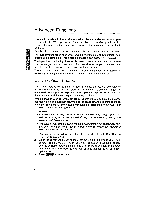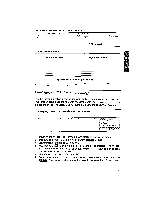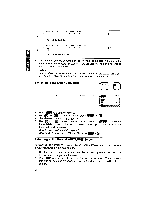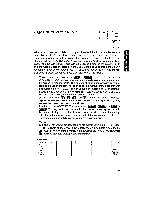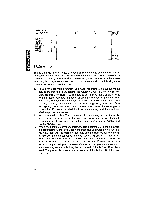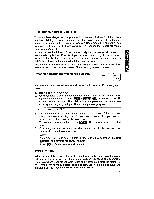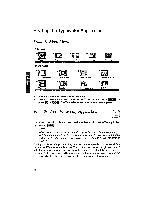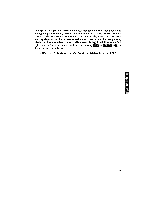Brother International WP1700MDS Owners Manual - English - Page 96
Merge
 |
View all Brother International WP1700MDS manuals
Add to My Manuals
Save this manual to your list of manuals |
Page 96 highlights
14-line model > 7 £I 9 REMAIN XX.XK TOP MARGIN 6 HEADER 0 TOP SPACE 0 TFXT AREA 54 BOTTOM SPACE 0 10 11 12 FOOTER 0 BOTTOM MARGIN 6 Press 0 JJ to show -COLUMN -NORMAL C) C) m Data Merge The data merge function is useful when a similar letter is to be sent to numerous addresses, each letter to be typed with a different name and address and different contents. To save you from having to recall, edit, and print the same letter over and over, the merge file function does the job automatically. The following steps summarize the use of this function: 1. To use the data merge function, you must first create a file containing the data to be inserted in the letters (the Address Book file). For details, see "Address Book" on page 149. The data to be inserted into a single letter is called a record. A record is made of different labels (label 1, label 2, label 3, etc.) that correspond to the different pieces of information you need to insert in a single letter (name, address, etc.). You must organize your Address Book file logically: the same label of each record must contain the same type of information. For example, label 1 will contain a name, label 2 an address, label 3 a phone number, etc. 2. Next, you must create a Word Processing file containing the text that will be common to all letters (the master document). Wherever a piece of variable information has to be inserted in that text, you insert a "merge symbol" and input a label number. 3. When you print the master document, the text is printed until a merge symbol is encountered. At that point, the word processor compares the number that you have input with the merge symbol, and automatically replaces the merge symbol with the data contained in the corresponding label of the first record. When the whole document is printed, the word processor checks the Address Book file to see if there are more records. If there are no more records, merge printing is completed. Otherwise printing of the master document starts again, and this time, the next record of the Address Book file is used. The process is repeated until all records of the Address Book file have been used. 86