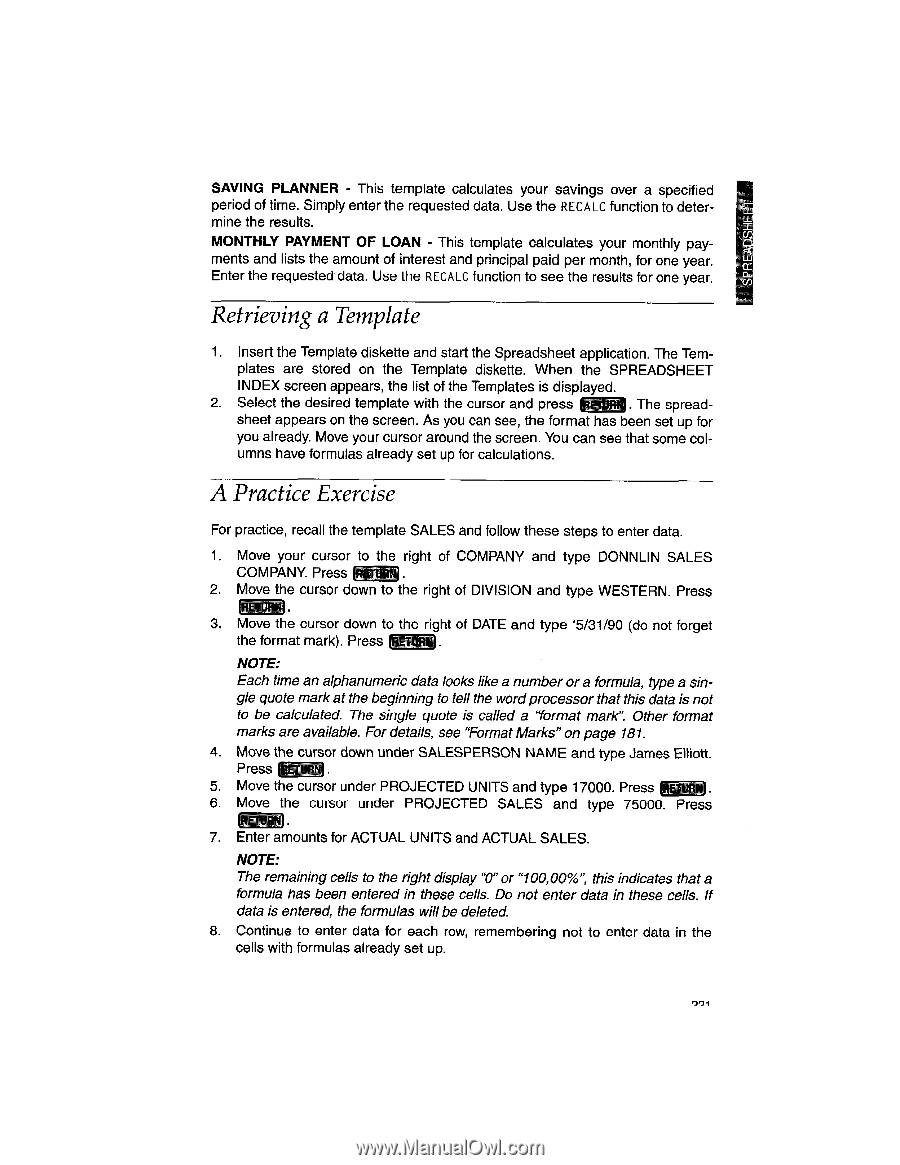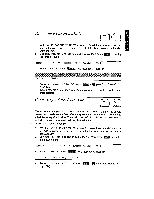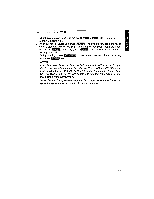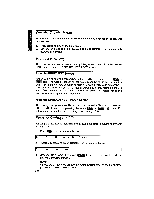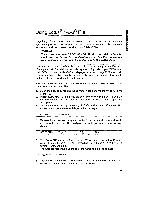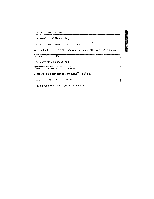Brother International WP1700MDS Owners Manual - English - Page 231
available.
 |
View all Brother International WP1700MDS manuals
Add to My Manuals
Save this manual to your list of manuals |
Page 231 highlights
SAVING PLANNER - This template calculates your savings over a specified period of time. Simply enter the requested data. Use the RECALC function to determine the results. MONTHLY PAYMENT OF LOAN - This template calculates your monthly payments and lists the amount of interest and principal paid per month, for one year. Enter the requested data. Use the RECALC function to see the results for one year. Retrieving a Template 1. Insert the Template diskette and start the Spreadsheet application. The Templates are stored on the Template diskette. When the SPREADSHEET INDEX screen appears, the list of the Templates is displayed. 2. Select the desired template with the cursor and press NW. The spreadsheet appears on the screen. As you can see, the format has been set up for you already. Move your cursor around the screen. You can see that some columns have formulas already set up for calculations. A Practice Exercise For practice, recall the template SALES and follow these steps to enter data. 1. Move your cursor to the right of COMPANY and type DONNLIN SALES COMPANY. Press 2. Move the cursor down to the right of DIVISION and type WESTERN. Press 3. Move the cursor down to the right of DATE and type `5/31/90 (do not forget the format mark). Press NOTE: Each time an alphanumeric data looks like a number or a formula, type a single quote mark at the beginning to tell the wordprocessor that this data is not to be calculated. The single quote is called a "format mark". Other format marks are available. For details, see "Format Marks" on page 181. 4. Move the cursor down under SALESPERSON NAME and type James Elliott. Press URN 5. Move the cursor under PROJECTED UNITS and type 17000. Press 6. Move the cursor under PROJECTED SALES and type 75000. Press 7. Enter amounts for ACTUAL UNITS and ACTUAL SALES. NOTE: The remaining cells to the right display "0" or "100,00%", this indicates that a formula has been entered in these cells. Do not enter data in these cells. If data is entered, the formulas will be deleted. 8. Continue to enter data for each row, remembering not to enter data in the cells with formulas already set up.